First, you need to open the dashboard of your personal account in SSL.com and click on the billing option of the billing and purchase section, as shown below.
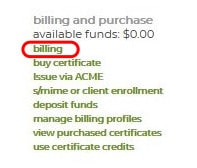
The billing link provides an overview of your account’s purchases and allows you to download invoices for any past transaction.
Clicking the billing link will redirect your browser to the following page:
Clicking on the Description column of any transaction will redirect you to a page with all the details of this transaction.
Among other options, you will find Change Address, which will open a panel with your personal details, allowing you to edit them. After you are done editing, you need to press Submit for the changes to take place. The page should look like the following image:
Now, if you download the invoice for this transaction, you will notice that the address is altered.
Important note: This procedure will only affect the address for this specific transaction. If you need to change the address in other transactions, you need to repeat the process for each one of them. Changing the address on the account level will, however, change it for all new transactions.
For more information on interacting with the personal details of your transactions, please contact support@ssl.com