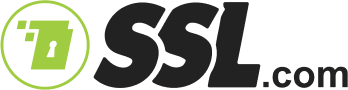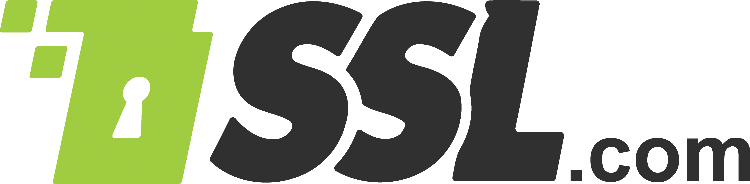QR Code Method
- Click the Orders tab on your SSL.com account menu. Scroll to your order and click the details link to bring up the certificate details.


- Look for the section titled “eSigner Cloud Signing Enrollment”. Under the option for Second factor authentication, select OTP APP. Next, create a 4 digit PIN. Make sure to save this PIN in a secure location. After confirming your PIN, click this button: create OTP and issue certificate.

- QR code appears.
A QR code will appear. (The next time you reload the page the QR code will not be visible. If you need to to view or reset your eSigner QR code, please read this how-to.)
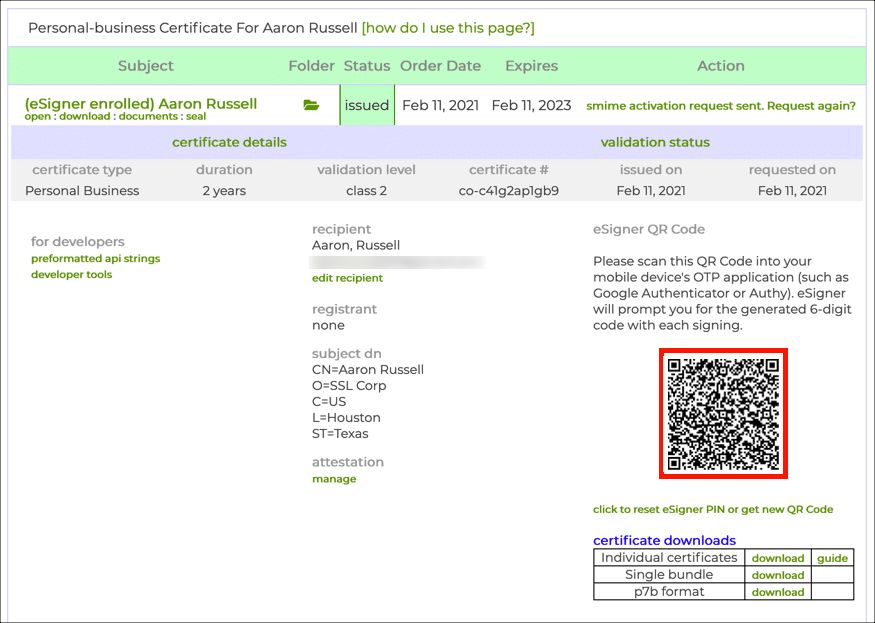
- Scan QR code.
Scan the code into a 2-factor authentication app on your mobile device, such as Google Authenticator or Authy. The app will provide you with one-time passwords (OTPs) for use when signing. Each OTP is valid for 30 seconds.
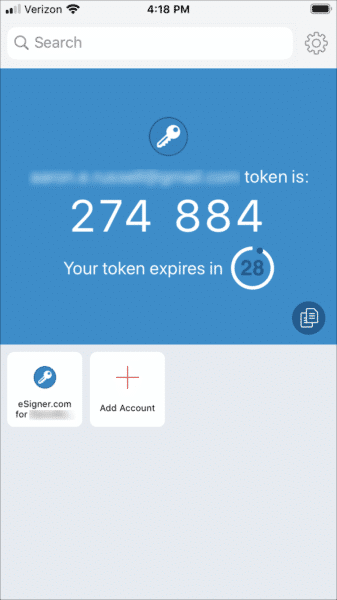
- Finished!
You’re now ready to start using your certificate to securely sign documents or code with eSigner.

OTP SMS Method
1. Login to your SSL.com account. If you have multiple teams, make sure to click the team that is linked to your order. Click the Orders tab on the tap menu. Scroll down to the certificate you want to enroll in eSigner and click the download link to display the details of the order.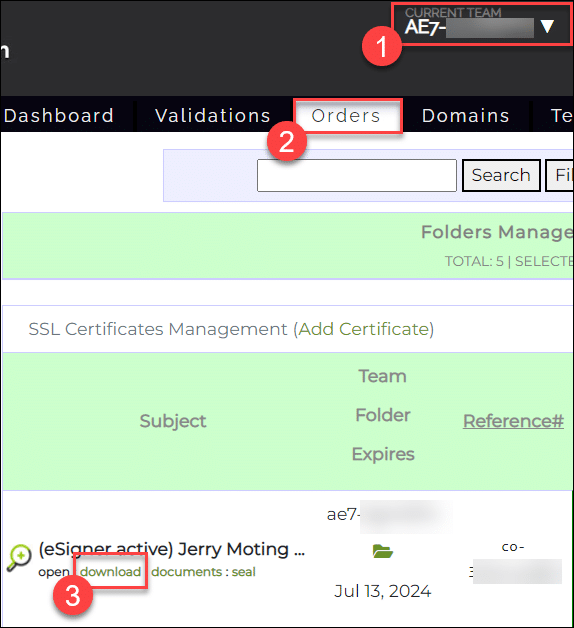 2. Hover to the Second factor authentication section, click the drop-down arrow and select OTP SMS.
2. Hover to the Second factor authentication section, click the drop-down arrow and select OTP SMS.
3. A new section will then appear named Mobile number verification. Select the correct country code associated with your mobile number followed by the correct digits of your SIM number. Afterwards, click the send OTP sms button to receive the verification code to your mobile device.
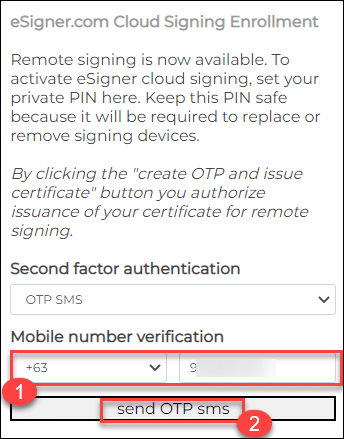
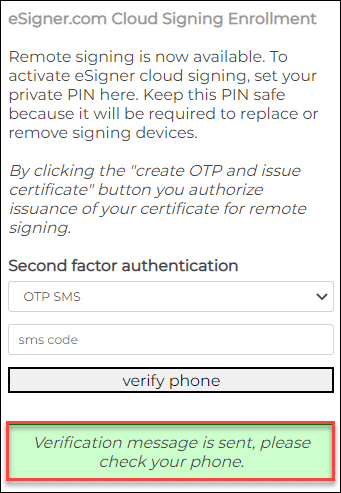 5. Check your mobile phone’s SMS inbox for the 6-digit verification code. The code should come from AuthMSG and states: SSL.com Verification Service verification code.
5. Check your mobile phone’s SMS inbox for the 6-digit verification code. The code should come from AuthMSG and states: SSL.com Verification Service verification code.
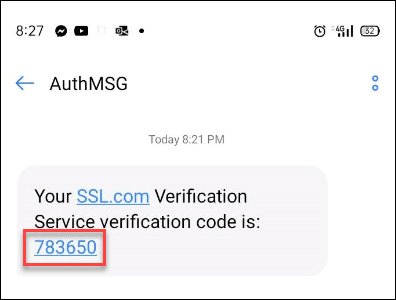
6. Type the six-digit SMS verification code on your order page and click the verify phone button.
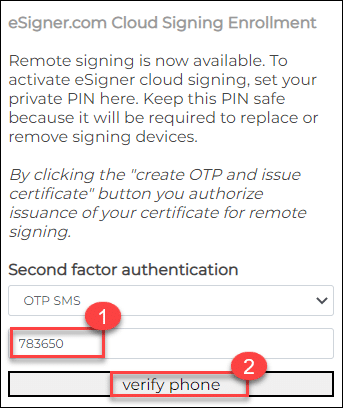 7. If the correct code has been placed, this message will appear: Phone verified. Proceed to click the create OTP and issue certificate button to enroll your certificate to eSigner.
7. If the correct code has been placed, this message will appear: Phone verified. Proceed to click the create OTP and issue certificate button to enroll your certificate to eSigner.
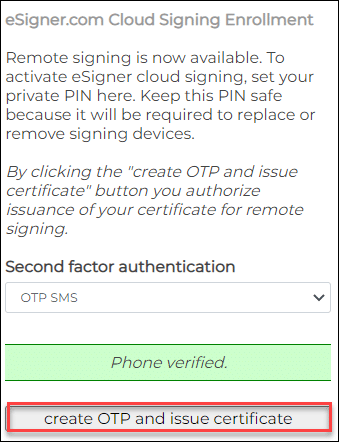 8. After a brief loading time, a new subsection in the order page will appear named Using phone number which shows the last four digits of your mobile phone number.
8. After a brief loading time, a new subsection in the order page will appear named Using phone number which shows the last four digits of your mobile phone number.
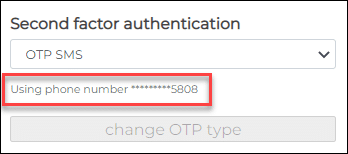
You will also see eSigner active on the Subject column of your order page and the status of your certificate will change from validated to issued.
You have now successfully enrolled your certificate to eSigner using the OTP SMS option! You can now start signing your code or document using OTP SMS verification codes sent to your mobile phone.
SSL.com’s Document Signing Certificates are trusted worldwide to digitally sign and certify Adobe PDF and Microsoft Office documents with secure digital signatures.
SSL.com’s EV Code Signing Certificates help protect your code from unauthorized tampering and compromise with the highest level of validation, and are available for as little as $249 per year.
Useful links
Now that your signing certificate has been enrolled in eSigner, you can choose from several tools tailored for different signing needs:Code Signing
- Automate EV Code Signing With SignTool.exe or Certutil.exe Using eSigner CKA (Cloud Key Adapter)
This guide explains how to install eSigner CKA on Windows and use it for both manual and automated signing with SignTool.
- Integrate eSigner CKA with CI/CD Tools for Automated Code Signing
Instructions are available for configuring eSigner CKA with CI/CD platforms such as CircleCI, GitHub Actions, Gitlab CI, and Travis CI to streamline automated signing.
- eSigner CodeSignTool
CodeSignTool is a cross-platform Java command-line application that enables secure remote code signing with eSigner EV certificates. Only file hashes are transmitted to SSL.com for signing, keeping source code private. This makes it a strong option for sensitive data, bulk signing processes, or integration into CI/CD workflows.
Document Signing
- Sign Documents in the Cloud with eSigner Express
This tutorial walks you through the process of signing PDF files using eSigner Express, SSL.com’s cloud-based document signing solution.
- eSigner DocSignTool
DocSignTool is a multi-platform Java command-line utility for securely signing PDFs with eSigner document signing certificates. As with CodeSignTool, only hashes are transmitted, not the full documents, ensuring privacy.
- Add Digital Signatures to Microsoft Office 365 Documents using eSigner CKA
Learn how to apply both visible and invisible digital signatures to Office 365 files through the eSigner Cloud Key Adapter.
- Digitally Sign a PDF on Adobe Acrobat Reader using eSigner CKA
Step-by-step instructions demonstrate how to add a digital signature to a PDF within Adobe Acrobat Reader using eSigner CKA.
- Apply Digital Signatures to PDF Documents using Adobe Acrobat Sign and eSigner
This guide shows how SSL.com’s eSigner service can be integrated with Adobe Acrobat Sign to digitally sign documents such as PDFs.
- Request Digital Signatures from Multiple Recipients using Adobe Acrobat Sign and eSigner
Adobe Acrobat Sign enables users to send PDFs and collect signatures from several parties. This tutorial outlines how organizations can pair SSL.com’s eSigner with Acrobat Sign to request digital signatures from both internal staff and external partners.
Looking to Upgrade your eSigner Plan?
With our expert knowledge and five-star support staff, we’re ready and willing to work with you on custom solutions or enterprise-level high-volume signing discounts. Fill out the form below and we’ll be in touch.