Certificates like EV Code Signing ordered from SSL.com come with the option of coming pre-installed in a Hardware Secure Module (HSM) like a FIPS 140-2 validated security key USB token. If your certificate has not yet been validated, you can include the number of tokens you require when ordering and before completing the validation process. In case your certificate has already been issued, you still have the option of ordering additional tokens. The following sections will demonstrate this.



You can also email us at sales@ssl.com to add FIPS 140-2 validated security key USB tokens to your order.
Step 1
Go to the Orders tab of your SSL.com account and select the certificate you wish to order the Yubikeys for. Click on the download link to present the information related to this certificate. You should see something like this on your computer.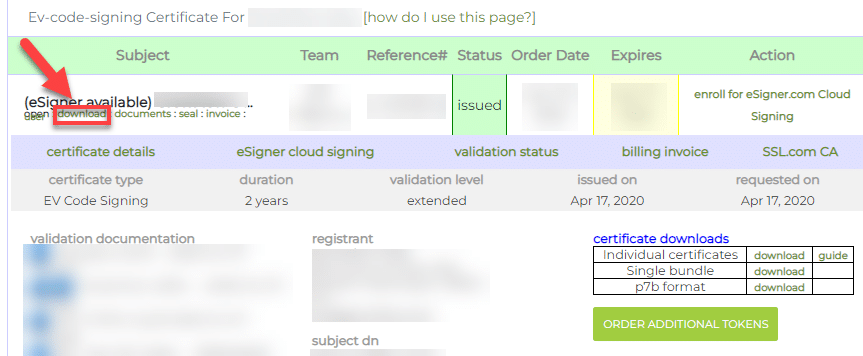
Step 2
You will notice a green button on the right labeled ORDER ADDITIONAL TOKENS. Click on it.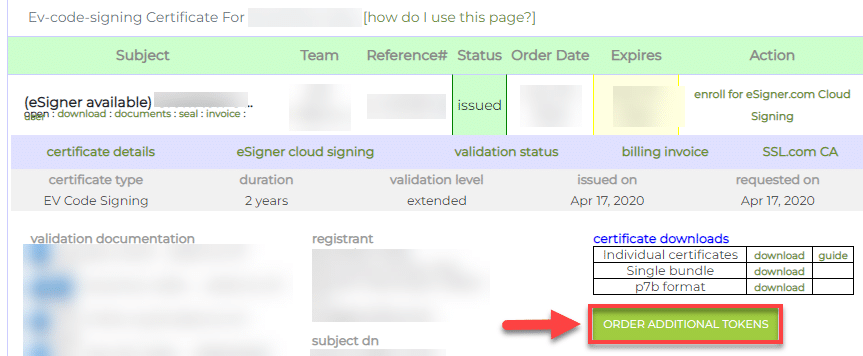
Step 3
A box will then appear which will allow you to confirm your Yubikey token order. You can use the drop down arrow to specify the number of tokens you wish to order. Once you have finalized your decision, click the Submit button.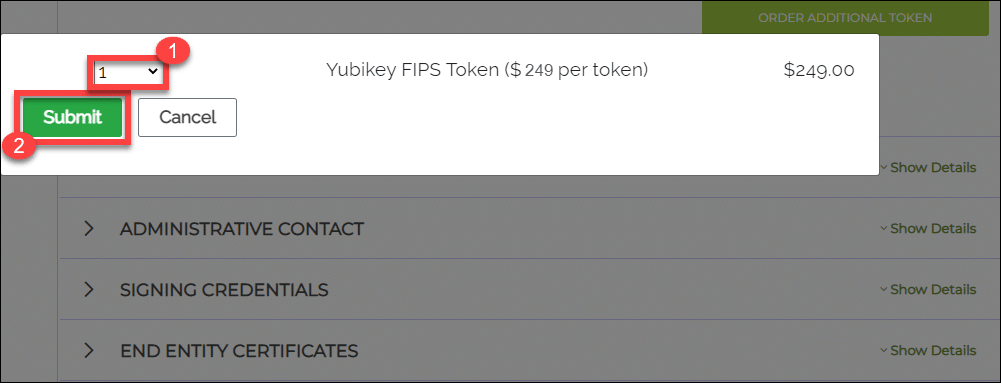
We can only ship your Yubikey token to an address that we have successfully validated as being the officially-registered address of your business or organization. Note that in confirming your address, we use a Qualified Independent Information Source (QIIS) like Google My Business or Dun & Bradstreet. For a full list of all the QIISs, CLICK HERE.


