eSigner is a cloud code and document signing service that allows users like you to attach secure digital signatures to your files from any part of the world.
eSigner is offered as a paid service available to all Document Signing and Code Signing customers.
Currently, the eSigner subscription has to be manually removed from your order. If you wish to do so, please follow the steps in the following sections.
Select the Order You Want to be deactivated from eSigner
Login to your SSL.com customer account, Click the Orders tab on the Menu and choose the particular order that you want to be revoked of eSigner subscription. Next, click the download link for that order to show all the information for your certificate.
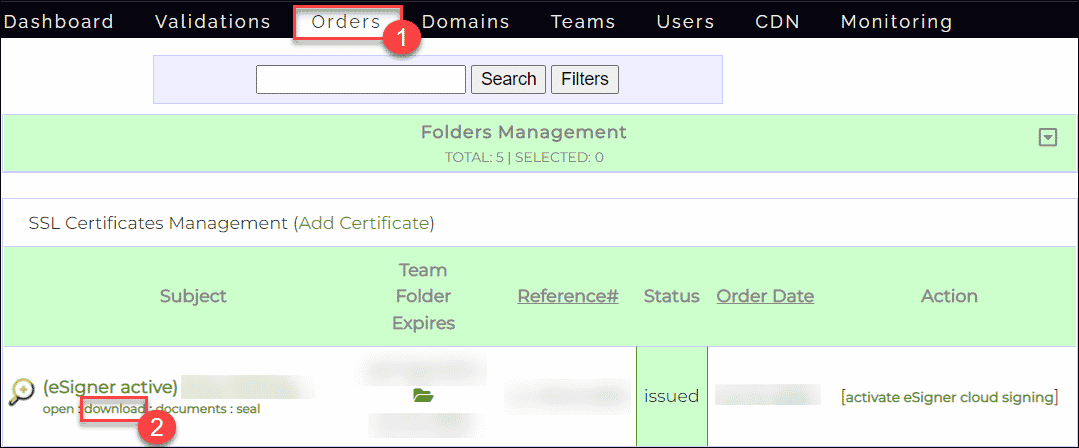
You will know that your order still has an active eSigner subscription if the words eSigner active can be found before the subject of the certificate.
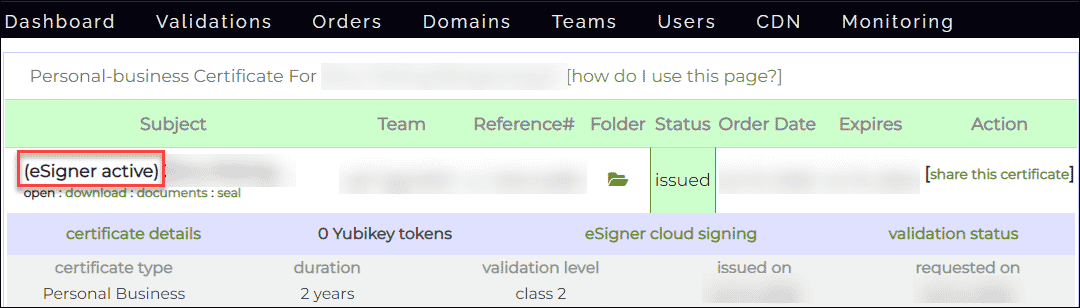
Click the REVOKE link
After clicking the download link, scroll down the page and locate the section that says END ENTITY CERTIFICATES. Look for the part that says eSigner Document Signing Certificate or eSigner Code Signing Certificate, depending on your order.
Here, you will find the REVOKE link with an X mark beside it. Proceed to click the link.
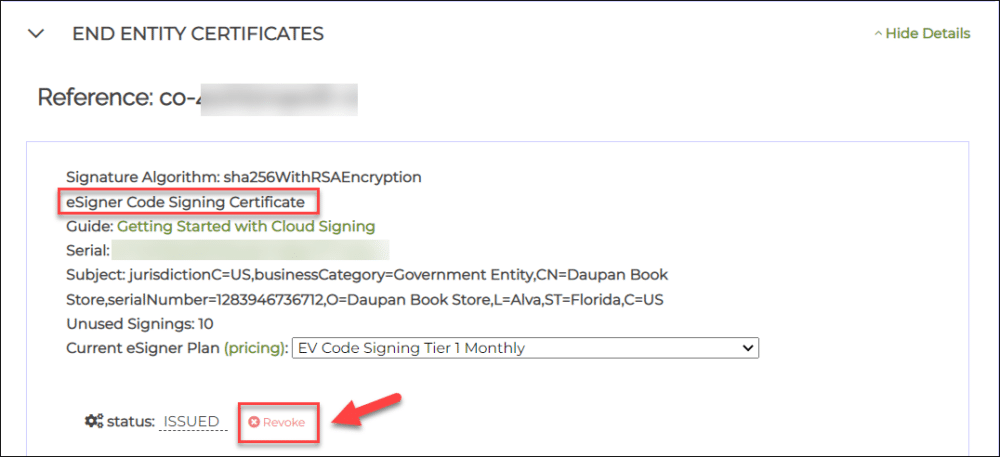 If you have clicked the correct Revoke link for eSigner, you will then be prompted to select your reason for revoking eSigner. After confirming your reason, click the Revoke button. You have now successfully revoked eSigner.
If you have clicked the correct Revoke link for eSigner, you will then be prompted to select your reason for revoking eSigner. After confirming your reason, click the Revoke button. You have now successfully revoked eSigner.
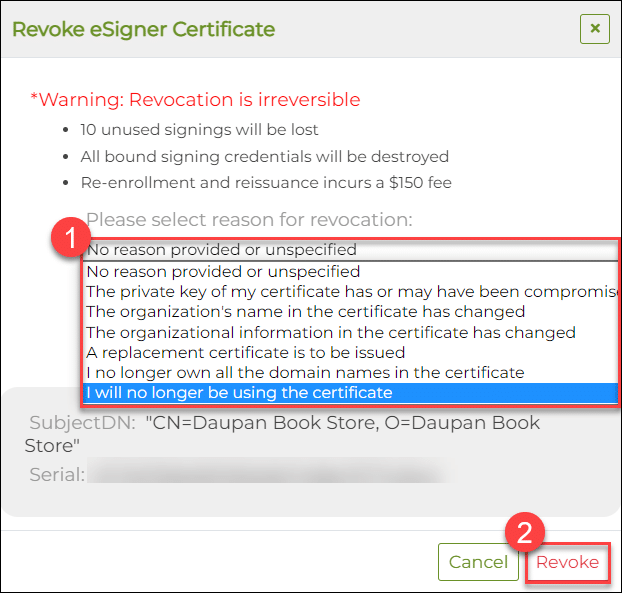
Refresh the page and check for the revoked status
Scroll to the top of the page. Under the Subject column, there will no longer be the words “eSigner active” beside the subject of your certificate. This is now replaced with (eSigner available) to indicate that your certificate is not currently enrolled to eSigner and is available for resubscription.

If you scroll down the page again to the section saying eSigner Document Signing/Code Signing Certificate, you should see the status showing “REVOKED” and the date when you actioned it.
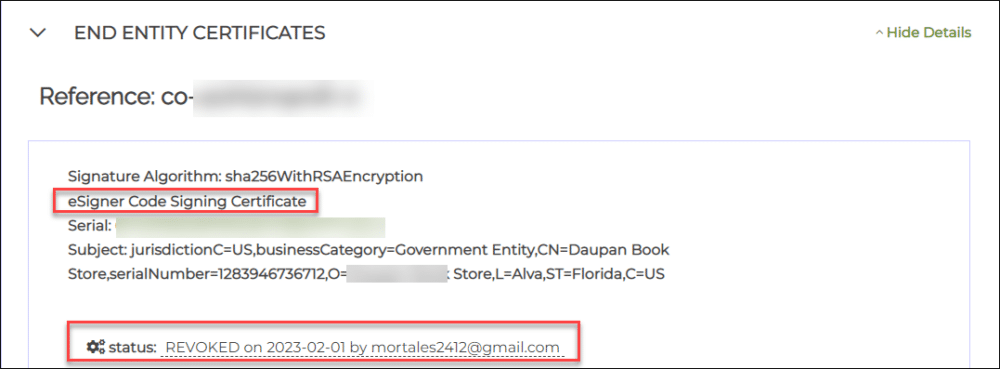
Remember, as long as you see eSigner available and not eSigner active beside the subject of your certificate, this means your eSigner subscription is deactivated.

We hope this guide has been able to help you. Get more information about the new eSigner Cloud Signing Platform by visiting https://www.ssl.com/esigner/.
If you have any questions about the eSigner Cloud Signing Platform, feel free to contact SSL.com by emailing support@ssl.com or calling 1-877-775-7328 (US) or +1-775-237-8434 (International). You may also chat with SSL.com’s friendly support staff at any time by visiting SSL.com.

