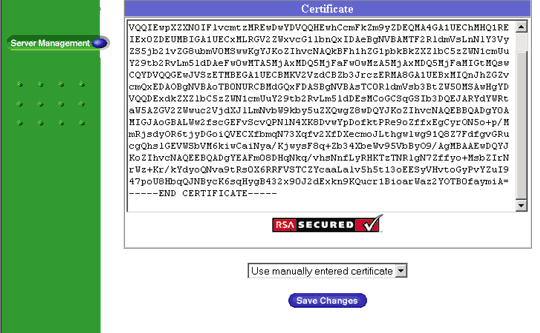- Go to the Server Management screen.
- Click the green icon (Wrench for RaQ4, Pencil for XTR) next to the SSL enabled virtual site
- Click SSL Settings on the left side.
- Copy the entire contents of the site certificate that you received, including
-----BEGIN CERTIFICATE-----
and-----END CERTIFICATE----- - Paste the new certificate information that you copied into the Certificate window.
- Select Use manually entered certificate from the pull-down menu at the bottom.
- Click Save Changes.
Install the Intermediate Certificate
You will need to install the Comodo intermediate certificate in order for browsers to trust your certificate. The Comodo intermediate certificate is attached to your email. If you do not have this certificate, then view the Related Articles section for a link to the intermediate certificates.
The following will require that you access the httpd config file.
In the GlobalSSL Setting in the httpd.conf file, you will need to complete the following:
Copy the Comodo intermediate ceritificate to the same directory as httpd.conf and name it ca.txt.
Add the following line to the SSL section of the httpd.conf (assuming /etc/httpd/conf is the directory to where you have copied the Comodo intermediate file).
If the line already exists amend it to read the following: SSLCACertificateFile /etc/httpd/conf/ca.txt.