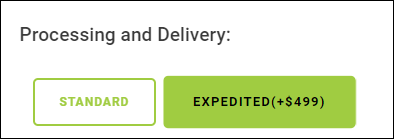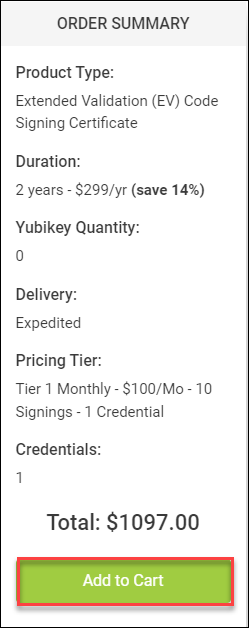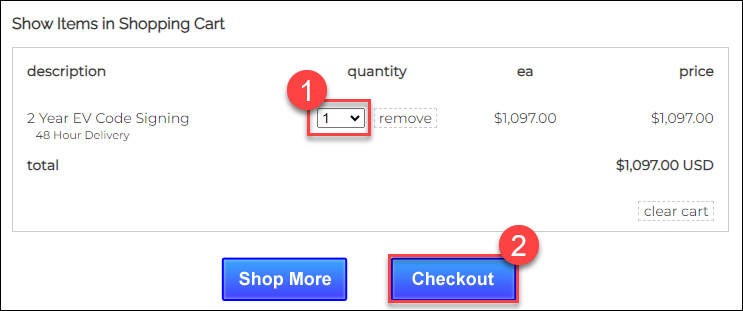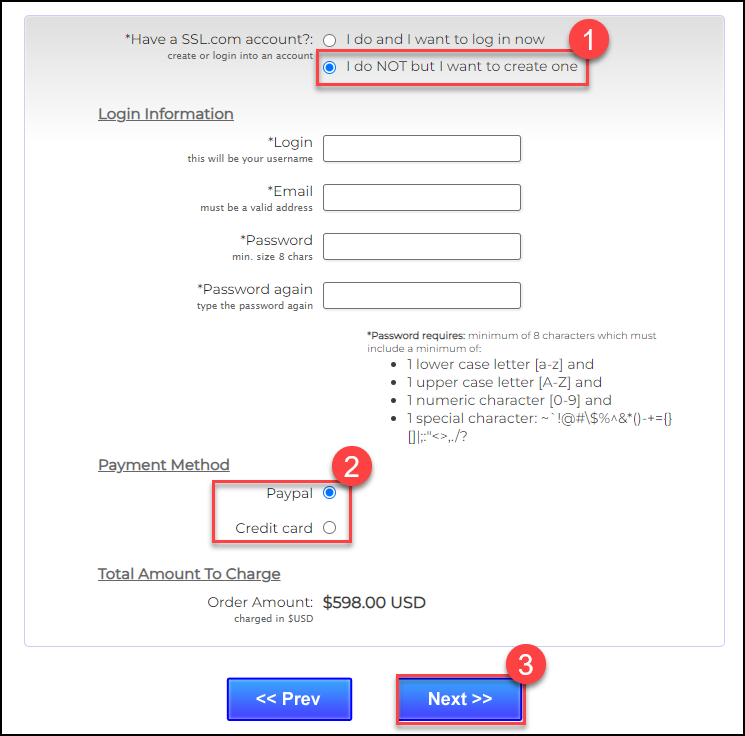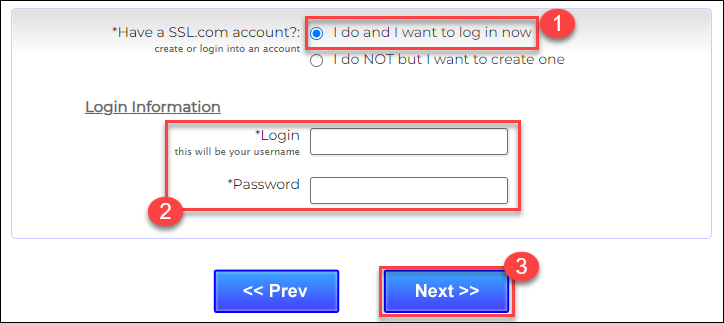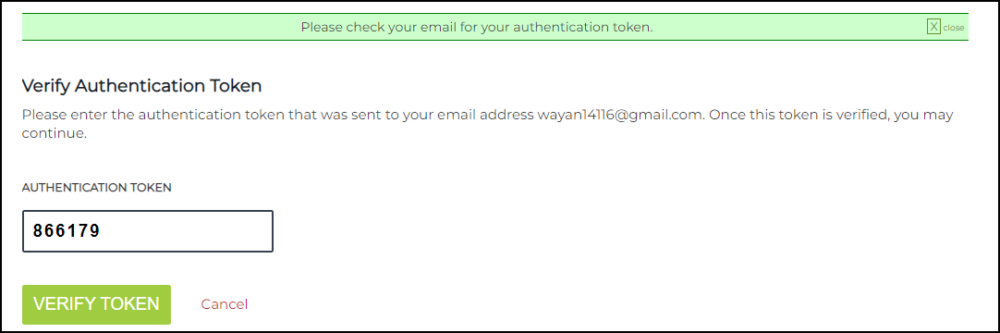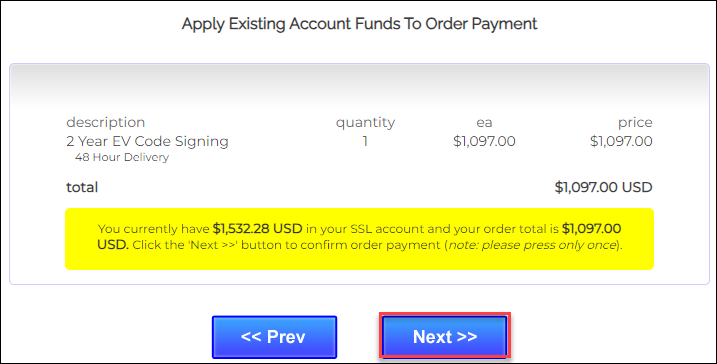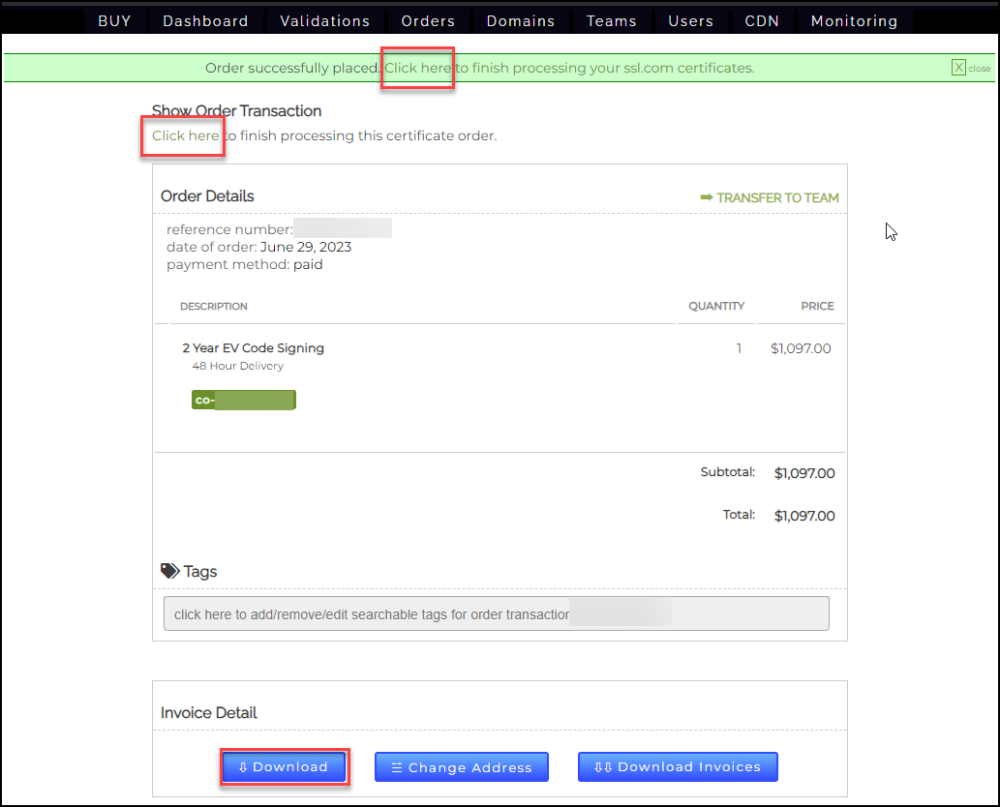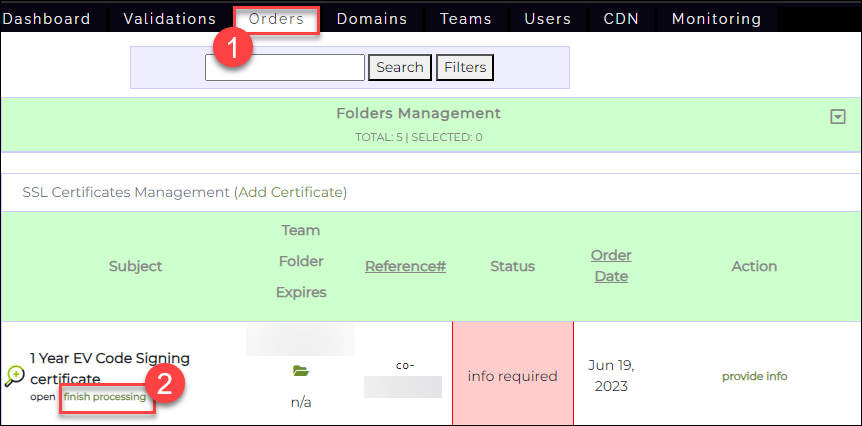Both code signing and document signing certificates have similar options when it comes to storage of the private keys and options for signing.
All code signing and document signing certificates have three options when it comes to enabling signing of a certificate: a Yubikey USB token, utilizing an external or cloud HSM or our convenient remote cloud signing service eSigner.
All signing certificates can be purchased with 1-3 year durations with discounts for longer durations as well as the convenience of only having to undergo a validation process once for longer duration certificates.
The guide below details how to order a code or document signing certificate and navigate these options.
For custom solutions, high-volume discounts, external HSM options, official quotes or for any other guidance please contact sales@ssl.com or complete the form below.
- Go to SSL.com. Click the Products tab on the menu and select the page for the signing certificate that you wish to order.
- Click the Buy Now! button.
- Choose the duration for your signing certificate by clicking the radio button beside your option. Take note that you will receive a discounted price for durations of multiple years. The longer the years, the bigger the discount.
- Click the drop-down arrow for the eSigner Tier section.
If you wish to enroll your certificate in SSL.com’s eSigner cloud signing service, choose the tier level and the setup (monthly or annual). If you do not wish to use the eSigner cloud code signing service, choose the None option. Take note that you always have the option to enroll in eSigner later on.
Each tier provides a certain number of included credentials which are pre-selected based on the selected tier. For pricing details, please refer to the eSigner Pricing for Code Signing or eSigner Pricing for Document Signing.
The benefits of eSigner include the following:- New certificates will receive 30-days free of eSigner cloud signing.
- A single signing certificate enrolled in eSigner can be shared by multiple users.
- Does not require external key storage methods.
- Any unused signatures will roll over into the next month or year if there is an active certificate.
- Click the drop-down arrow under the Yubikey Quantity section.
If you want to have your signing certificate issued and delivered on a Yubikey FIPS token, choose how many Yubikey tokens you want to order. If you do not want to order a Yubikey USB token, click the option for zero (0).
Take note that multiple Yubikey USB tokens can be used with the same certificate identity and apply the same digital signature. This is a great option if more than one team member needs to sign with a physical token. The price includes shipping to the address of the validated entity, or an address listed in a qualified business information source.
- Processing and Delivery: Click the option you want for the processing/delivery of your certificate.
Standard
Standard validation is completed in 3-5 days after all agreements and entity information has been submitted, are found to be compliant and a successful call back to a listed phone number has been completed. Standard shipping inside the continental US is 2-3 days. International shipping is tracked but the delivery timeline is subject to customs constraints and available local logistics.
Expedited
With expedited delivery, the validation process is given 24-hour priority starting from point of complete material submission and successful call back. The token will then be shipped for overnight delivery in the continental US. Expedited service is priced at $499.
- Review your order summary.
The Order Summary section will highlight all the details you have selected for your certificate. After reviewing and confirming the details, click the Add to Cart button. - Finalize your order.
Under the column for quantity, select how many certificates you want to order, that will have the details you specified earlier. Afterwards, click the Checkout button. - Enter your SSL.com account credentials.
The specific instructions in this part are only for customers who did not create or login to their SSL.com accounts prior to creating their order. If you have an existing account and logged in to it before making your order, please skip this step and proceed to step 10: Confirm Payment.
a) If you do not yet have an SSL.com account, click the radio button beside: I do NOT but I want to create one. Next, fill out the required information for login credentials and payment method. If you choose Credit Card as your payment method, you will be required to provide billing information, and credit card information (card number, expiration date, and security code). Once finalized, click the Next >> button.b) If you have an existing SSL.com account, click the radio button beside: I do and I want to log in now. Next, provide your username and password. Finally, click the Next >> button.
If two-factor authentication is enabled for your SSL.com account, you will be asked to enter the authentication token sent to your email address.
After entering the authentication token, you will be successfully logged in to your account. Click the CART ITEMS link on the upper right so you can process the payment for your order.
- Confirm payment.
If you have initially logged in to your SSL.com account before creating the order, pressing the Next >> will show the current funds in your SSL.com account and the price for your total order. Click the Next >> button to confirm your payment. - Order successfully placed!
You will be shown the details of your order. Click any of the Click here links to finish processing your order. You also have the option to download the invoice for your order by clicking theDownloadbutton at the bottom of the page. - Next Steps.
On the Orders tab on your SSL.com account, locate your order and click the finish processing link to submit information and documents that are necessary for your certificate to be issued. Please refer to this guide article for instructions: Validation Process for Document Signing, Code Signing, and EV Code Signing Certificates.
Need Custom Solutions?
With our expert knowledge and five-star support staff, we’re ready and willing to work with you on custom solutions or enterprise-level high-volume signing discounts. Fill out the form below and we’ll be in touch.


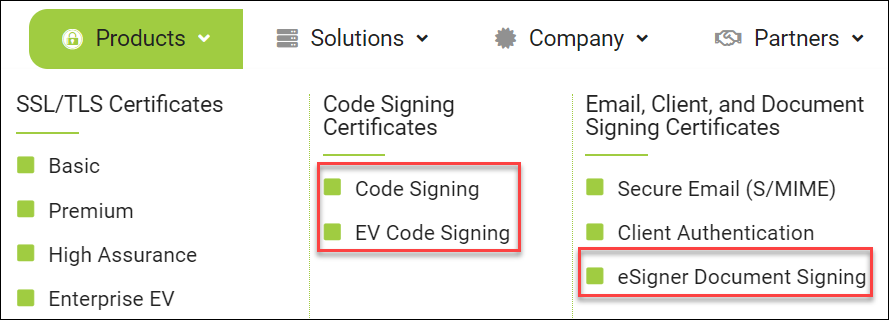
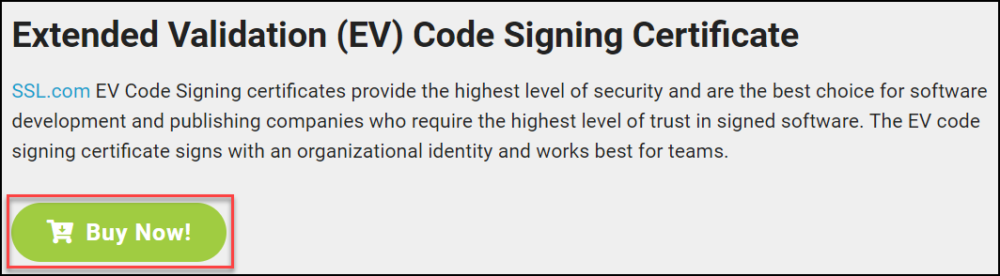
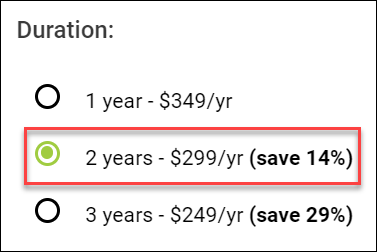
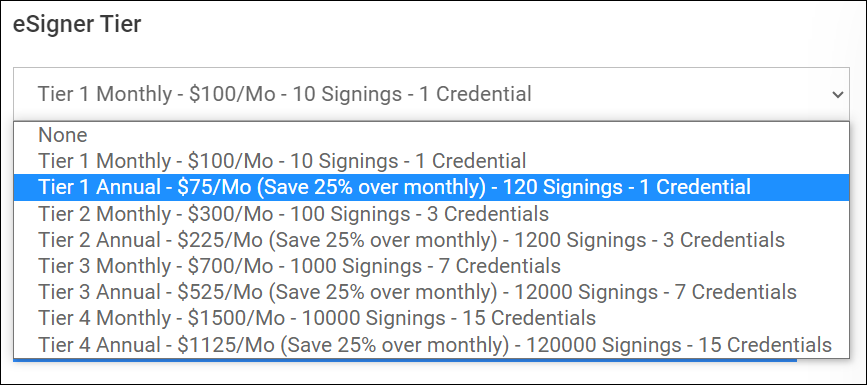
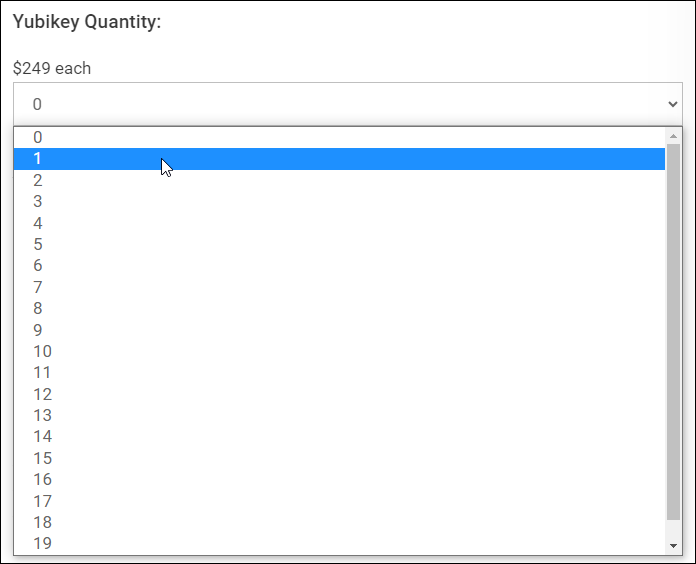 If you want to have your signing certificate issued and delivered on a Yubikey FIPS token, choose how many Yubikey tokens you want to order. If you do not want to order a Yubikey USB token, click the option for zero (0).
If you want to have your signing certificate issued and delivered on a Yubikey FIPS token, choose how many Yubikey tokens you want to order. If you do not want to order a Yubikey USB token, click the option for zero (0).