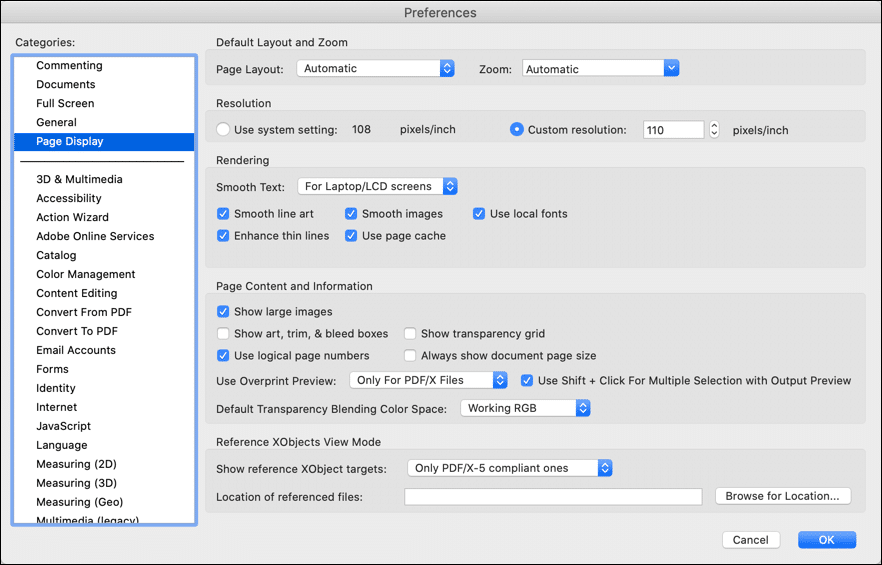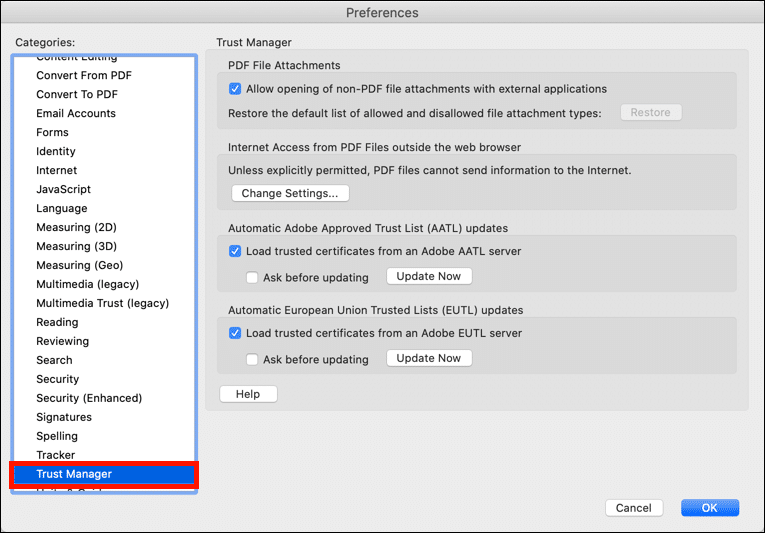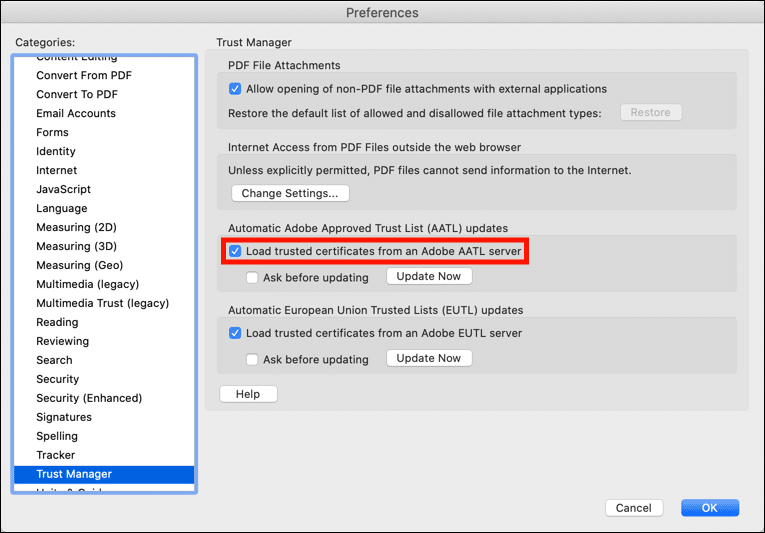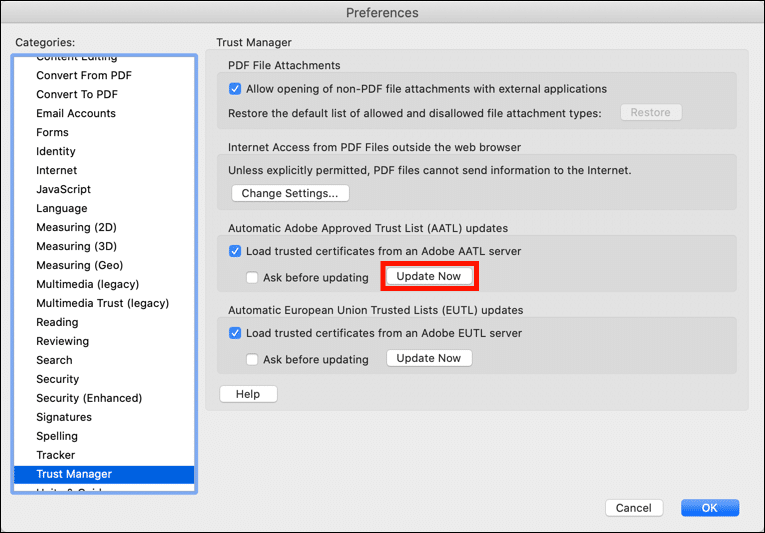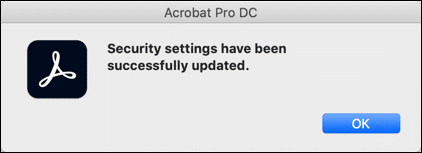Time needed: 15 minutes
If you are seeing error messages with digitally signed documents in Adobe Acrobat or Acrobat Reader, you should make sure that the Adobe Approved Trust List (AATL) is up to date in your application. The AATL is comprised of certificate authorities (CAs), including SSL.com, that meet Adobe’s standards for issuing document signing certificates and are trusted on all Adobe products.
- Open the preferences for Acrobat or Acrobat Reader.
Open the application and navigate to Edit > Preferences (Windows) or Acrobat / Acrobat Reader > Preferences (macOS).
- Select Trust Manager.
Select Trust Manager from the left-hand Categories menu.
- Enable trusted certificate downloads.
Make sure that Load trusted certificates from an Adobe AATL server is checked.
- Update AATL.
Click the Update Now button to download the latest version of the AATL.
- Finish up.
Acrobat / Acrobat Reader will notify you that your security settings have been updated. Close the dialog box and application preferences.