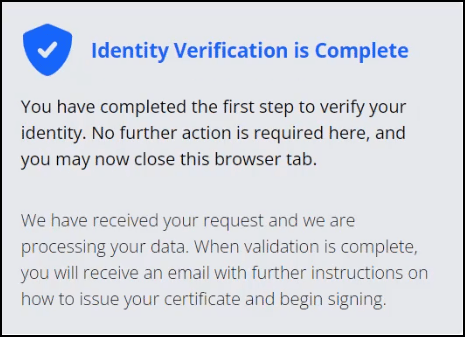Jumio is an AI platform that enables users to validate their identity remotely. Jumio’s mission is to make the internet a safer place by protecting the ecosystems of businesses through a unified, end-to-end identity verification, eKYC and AML platform.
Leveraging advanced technology including AI, biometrics, machine learning, liveness detection and automation, Jumio provides protection against identity theft and other financial crimes and satisfies requirements for standards such as Know your Customer (KYC), Anti Money Laundering (AML) and General Data Protection Regulation (GDPR).
Recognizing the benefits to identity security that Jumio offers, we have partnered with them to bolster our digital certificates that feature Individual Validation (IV). These include the following:
- SSL.com Individual Validation (IV) S/MIME Certificate
- SSL.com Individual Validation (IV) Document Signing Certificate
- SSL.com Individual Validation + Organization Validation (IV+OV) Document Signing Certificate
- SSL.com Sole Proprietor EV Code Signing Certificate
The following sections provide a tutorial on how you can engage with the Jumio ID verification workflow so you can have your SSL.com document signing certificate validated and issued.
Select your order
Login to your SSL.com account and scroll to your document signing certificate order. On the Status column, you will see that your order says “provide info” Proceed to click provide info under the Action column.
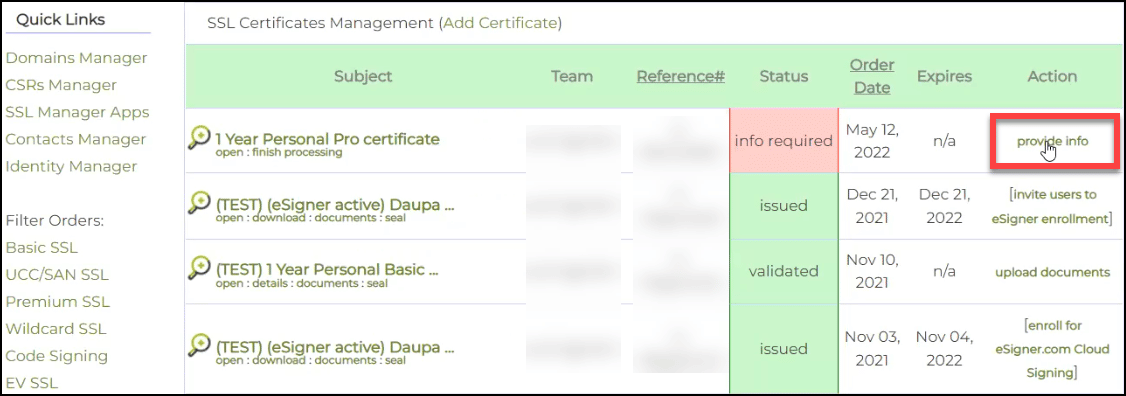
Provide your email address
When prompted, provide your email address. An identity verification link will be sent to your email. Proceed to click the Next button. In case you do not receive an email from Jumio, you can click the link: Click here if you are unable to complete automatic identity verification.
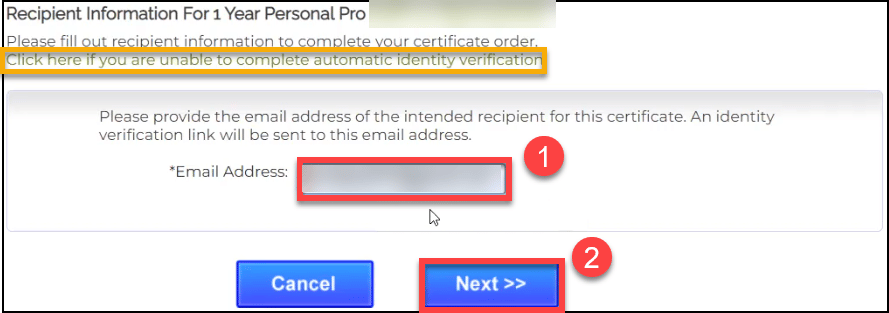
Click verify identity
You will then be directed back to your order. Under the column Status, you will see that your order has been updated to pending validation. Scroll to the upper right section and proceed to click the verify identity link under the column Action.
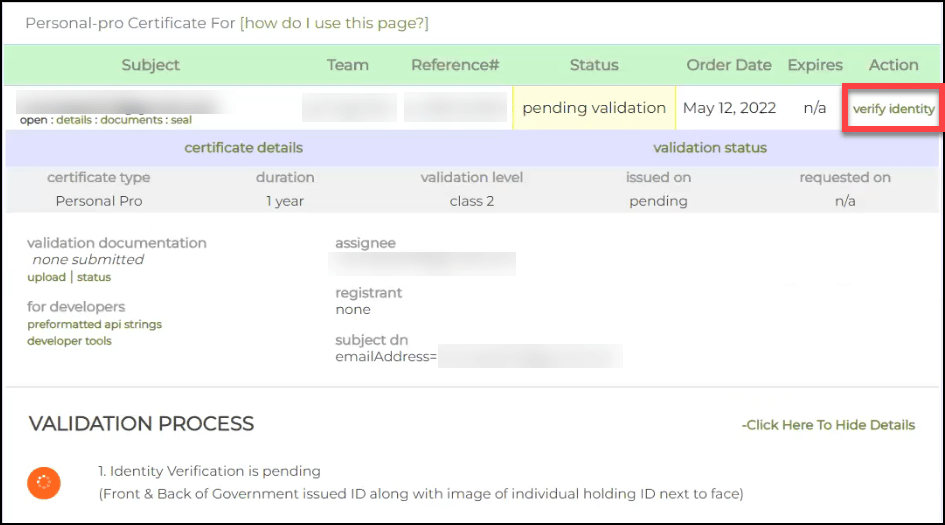
Select your country and ID type
You will then be prompted to have your identity verified using a valid government-issued photo ID. Choose the country where your ID was issued and then select which type of ID you want to submit for verification.
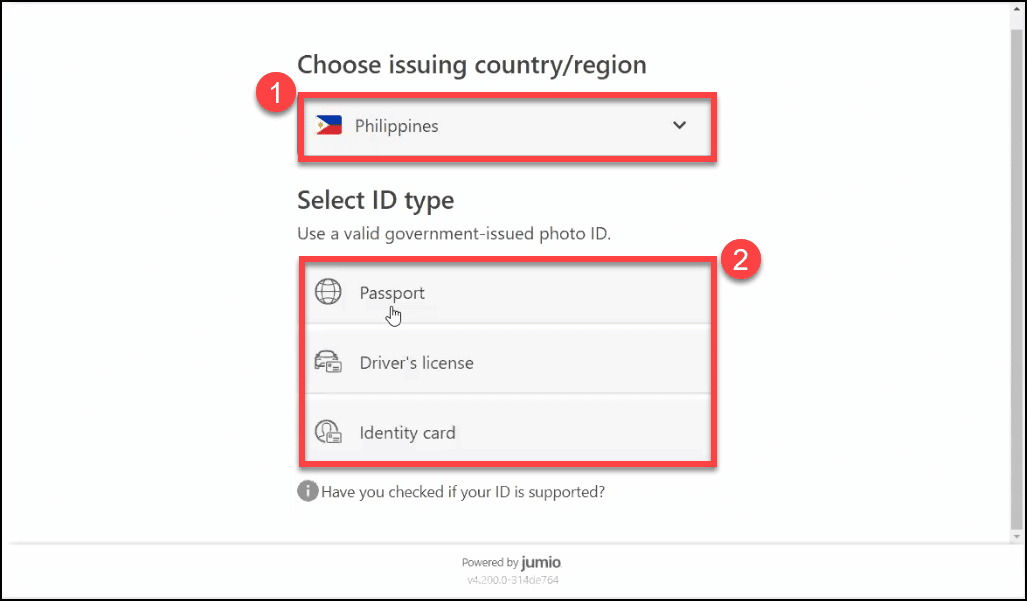
Choose whether you want to upload your ID on mobile or through a webcam.
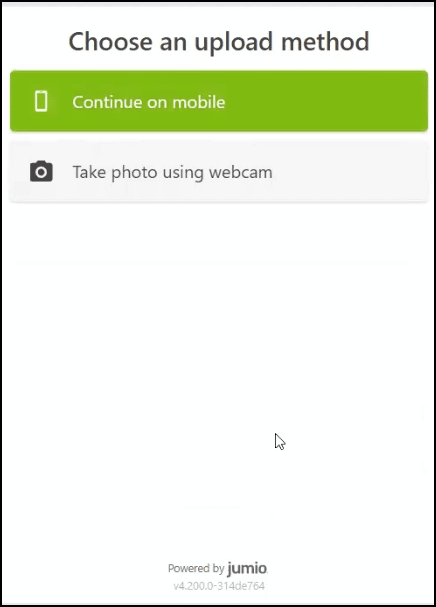
If you choose to take a photo using a webcam, make sure all details on your ID are clear and fully center your ID on the webcam.
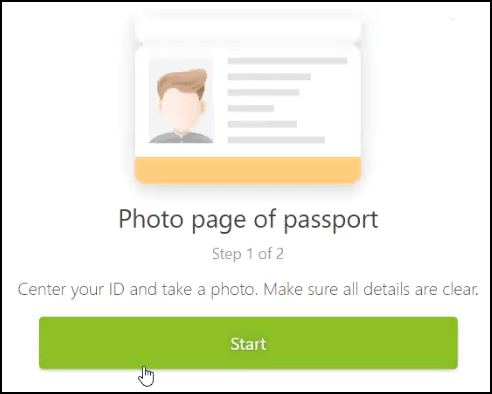
You will also have to grant permission for your browser to access your camera.
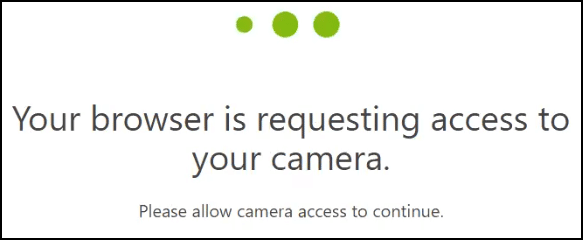
If you choose mobile, you have two options: 1) receive a link to your email or 2) Scan QR code using your mobile camera or QR code app.
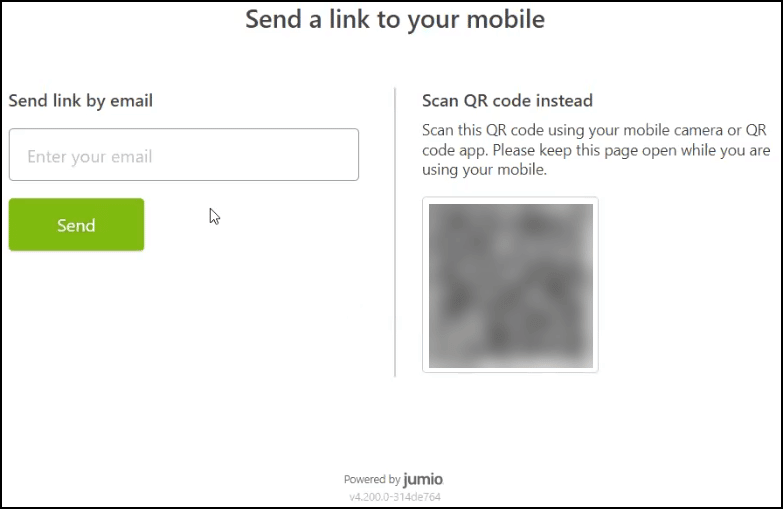
Check your email for the ID verification link
If you choose the option for a link to be sent to your email, proceed to check on your mobile if the email was successfully sent. Take note to keep the page on your computer open while you are using your mobile.
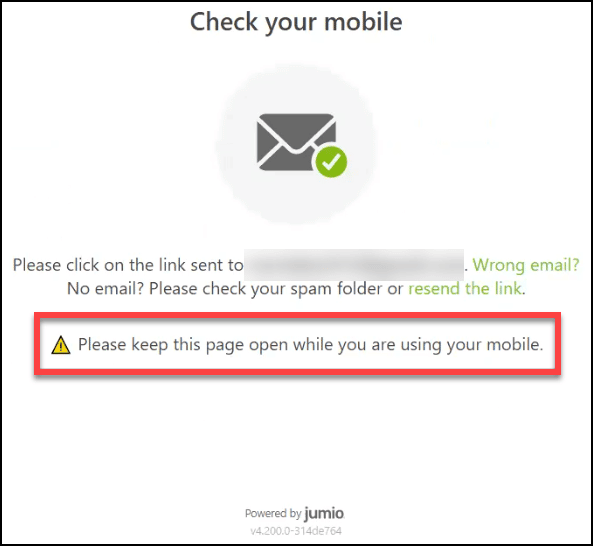
Tap the verification link and proceed to present your ID.
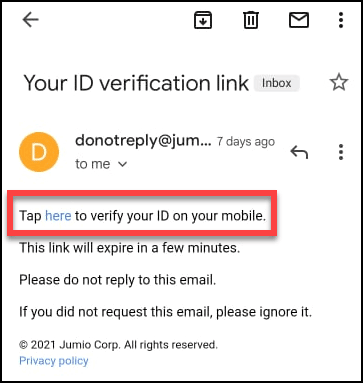
Upon presentation of a valid ID using your mobile, you will then get notified with the message: Image quality check complete.
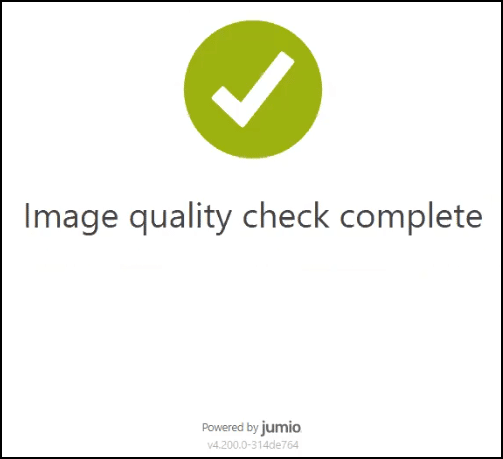
Afterwards, you will see a message indicating that your identity verification is complete.