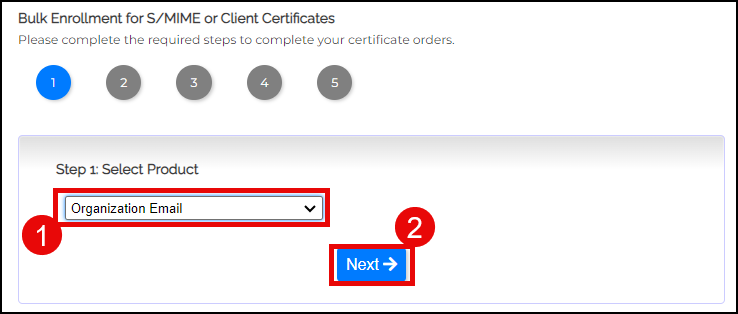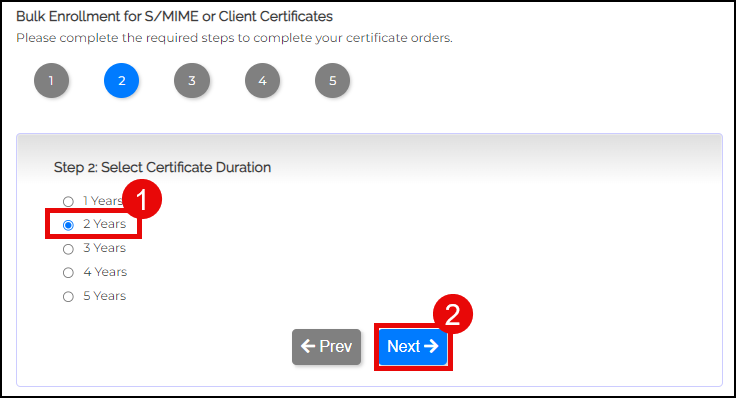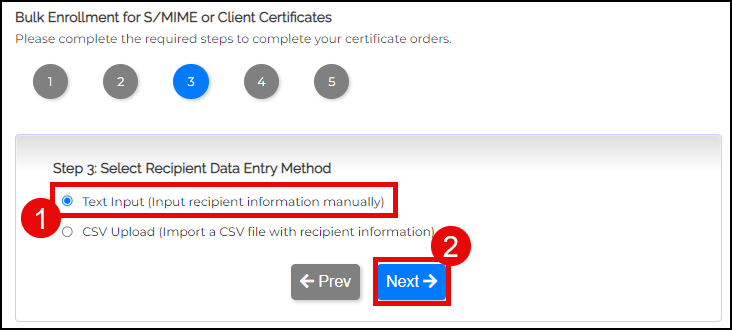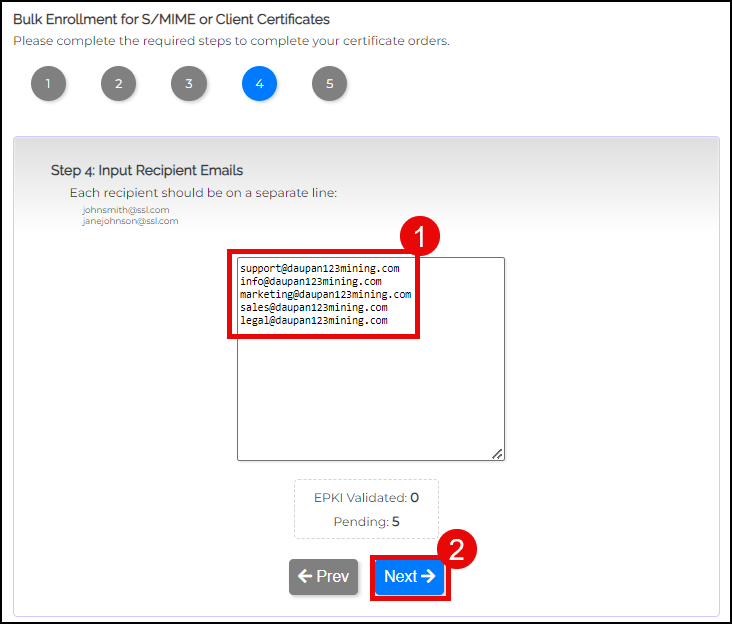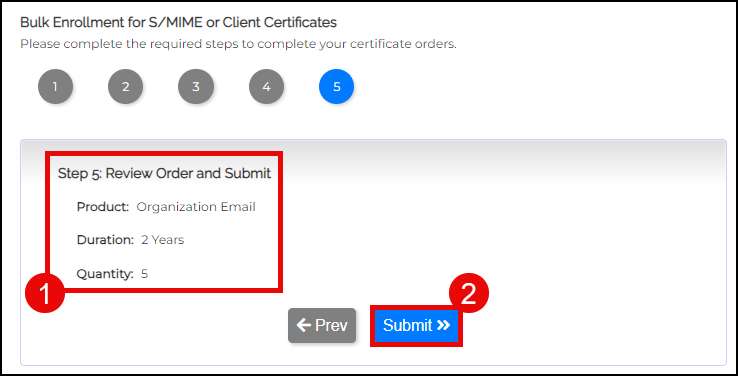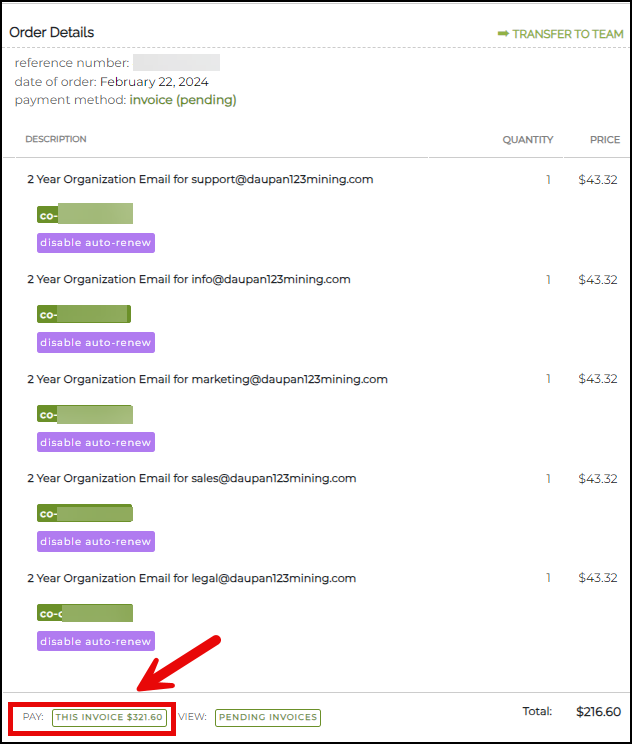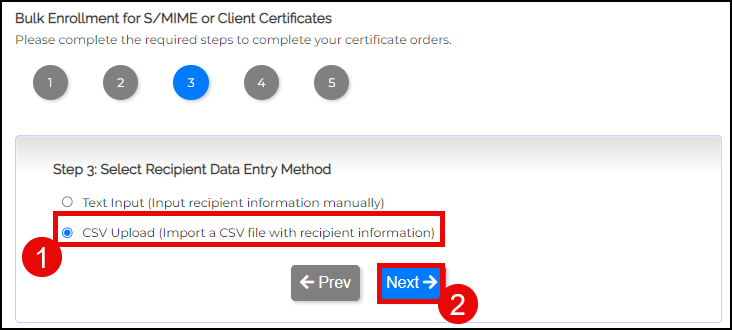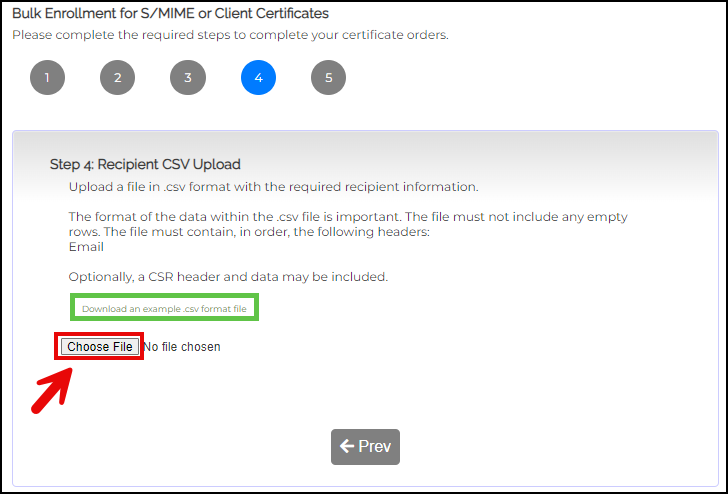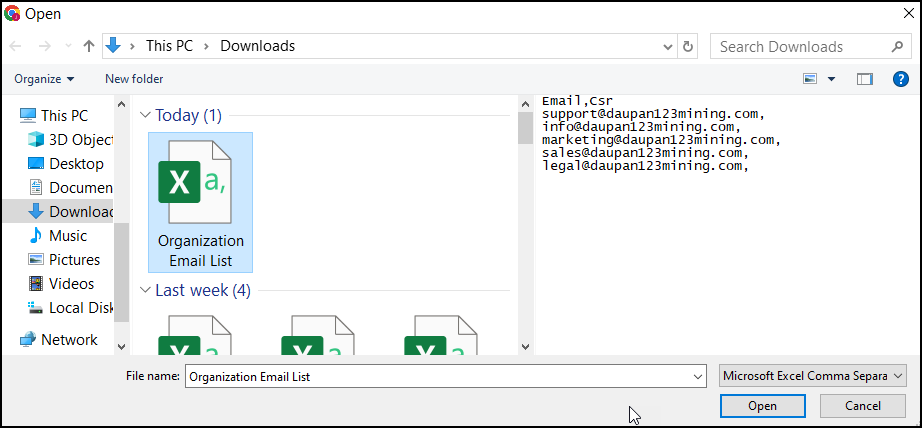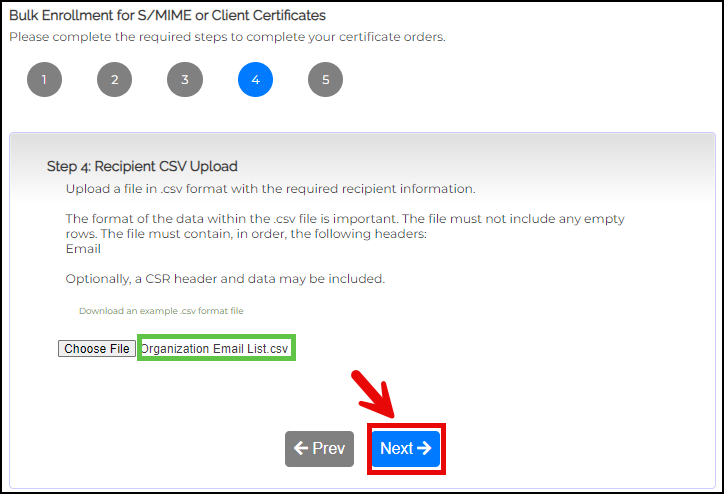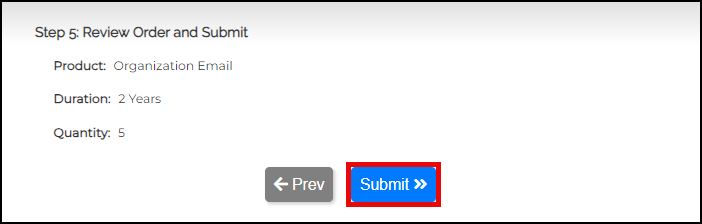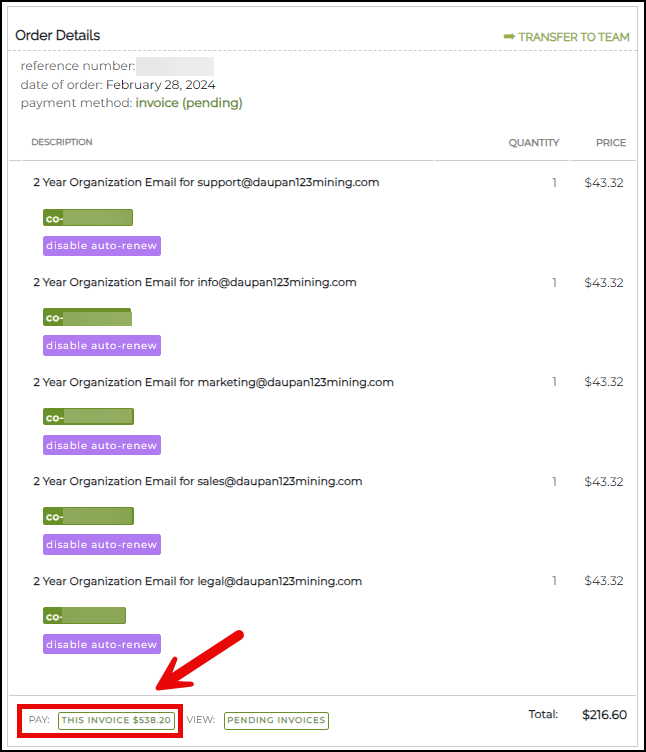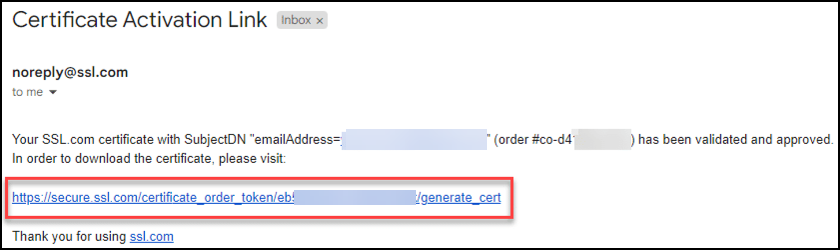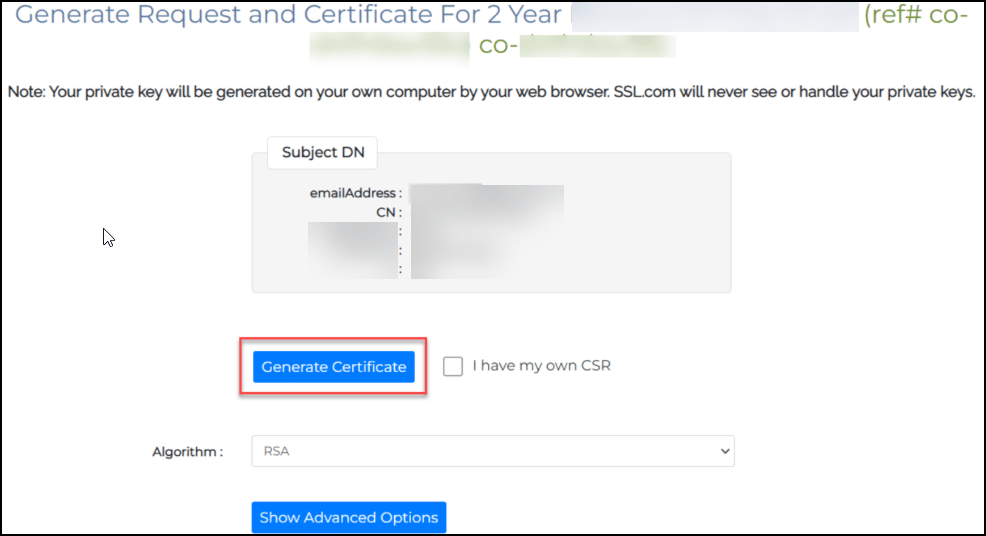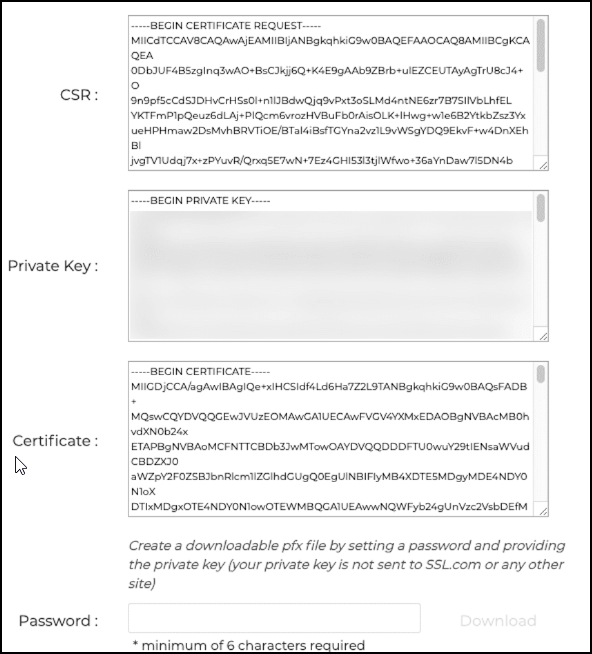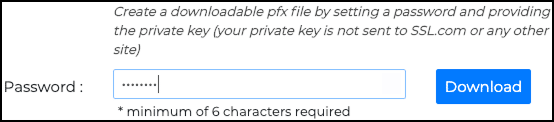SSL.com provides a convenient way to order and enroll a large volume of Organization Validation (OV) S/MIME certificates through our bulk order tool. This guide will walk you through the enrollment of recipient information and the bulk ordering process.
Text Input Method
This method allows you to manually input recipient information.
Bulk Enrollment Instructions
- Login to your SSL.com account.
- Click the Orders tab followed by the Bulk enrollment for S/MIME and Client Certificates link on the left sidebar.
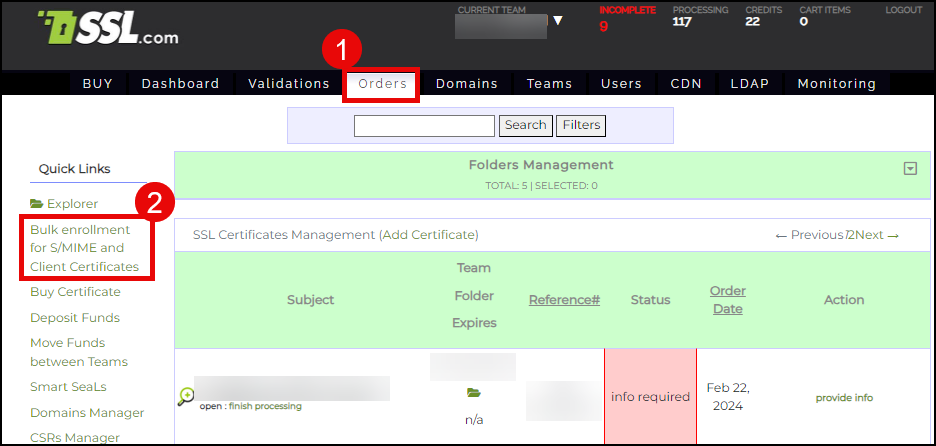
- Click the drop-down arrow and select Organization Email. Click Next to continue.
- Click the radio button for your choice of certificate duration. Afterward, click the Next button.
- Choose to use either Text Input or CSV Upload method in entering the recipient information.
Text Input Method
This method allows you to manually input recipient information.
- Click the radio button for Text Input and then click the Next button.
- On the allotted box, place all the email addresses. Take note that each email address should be on a separate line. Click the Next button to continue.
- Review your order. Double check the product type, duration of certificates, and quantity. Afterward, click the Submit button.
- Your orders are now created. You can proceed to pay for them by clicking the link labeled THIS INVOICE.
CSV Upload Method
This method allows you to import a CSV file containing the recipient information.- Click the radio button for CSV Upload followed by the Next button.
- Click the Choose File button to upload the CSV file containing the email addresses that will be assigned to each of your certificate orders.The file must contain a header labeled Email. Optionally, a CSR header and data may be included.
You can also click the link with the following label to download and use a CSV file template: Download an example .csv format file
- Once the CSV file has been uploaded, click the Next button.
- Review your order and then click the Submit >> button.
- After a brief processing period, you will see your order details. You can now proceed to pay your invoice.
Generating your OV S/MIME Certificate
- When an order has been validated by SSL.com, the recipient address will receive an email with a link to generate the certificate. Click the link.
- Click the Generate Certificate button to generate a new certificate signing request (CSR), certificate, and private key.
- Text fields containing the new CSR, certificate, and private key will appear.
- To download a PFX file containing your new certificate and private key to your computer, create a password of 6 characters or more, then click the Download button. Remember this password. You will need it when you install the certificate and key on your computer. Also, it is very important that you keep your private key secure and do not lose it. SSL.com does not ever see or handle your private keys and cannot help you recover a lost key (it will be generated in your browser, on your own computer). Without your private key you will not be able to digitally sign email or read email that has been encrypted with your public key. Even worse, anyone with your private key will be able to assume your identity for signing email messages and client authentication.