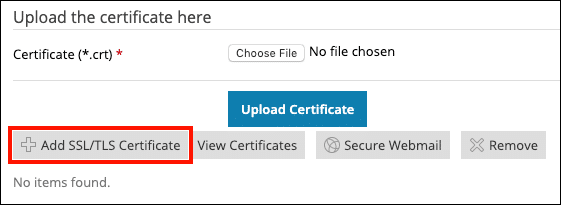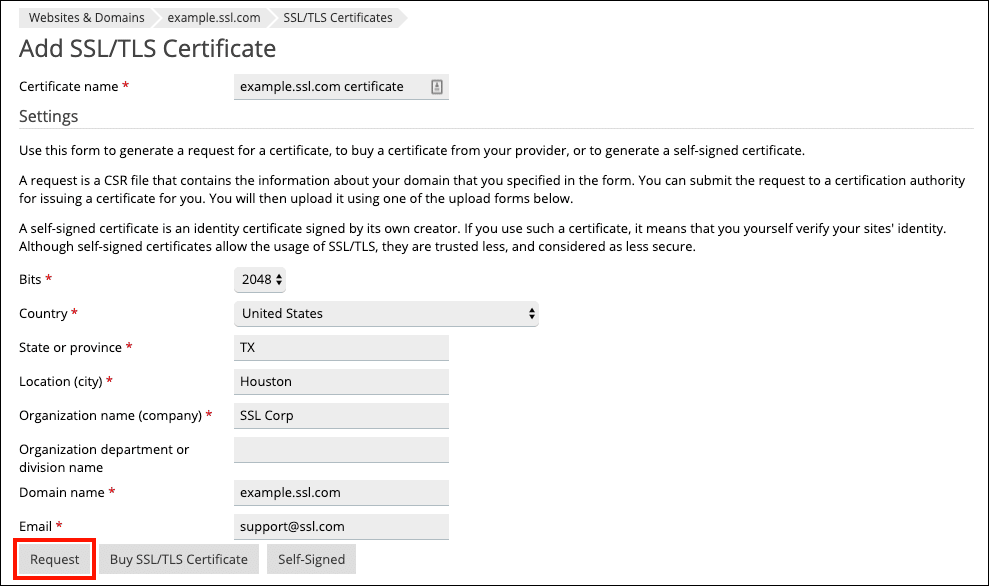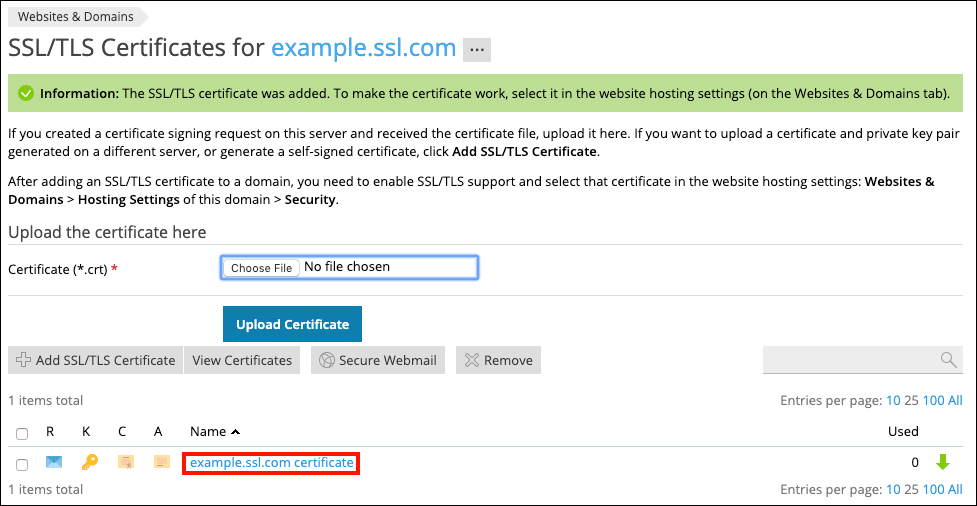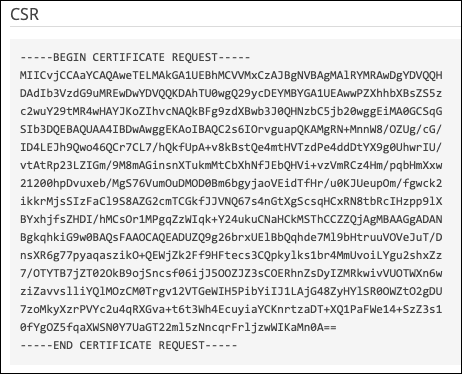This how-to will walk you through generating a certificate signing request (CSR) in Plesk. These instructions were generated and tested using Plesk Onyx 17.8 Web Pro edition.
- Navigate to the domain you would like to generate a certificate to protect, then click the SSL/TLS Certificates link.
- Click the Add SSL/TLS Certificate button.
- Fill out the following form fields:
- Certificate name (a “friendly” name you can use to identify the certificate)
- Bits drop-down menu (set key strength)
- Country drop-down menu
- State or province
- Location (city)
- Organization name (company)
- Organization department or division name (optional)
- Domain name
- On the screen that appears, you will see a green alert that “The SSL/TLS certificate was added.” However, this only indicates that the CSR has been generated. To access the CSR, click the certificate name you entered in step 3.
- On the page that opens, scroll down to the CSR field. You can copy and paste the CSR when ordering the certificate in your SSL.com account. For instructions on submitting your CSR to SSL.com, please read our guide to CSR submission. When you are ready to install your signed certificate, please check our how-to on certificate installation in Plesk.
Thank you for choosing SSL.com! If you have any questions, please contact us by email at Support@SSL.com, call 1-877-SSL-SECURE, or just click the chat link at the bottom right of this page. You can also find answers to many common support questions in our knowledgebase.