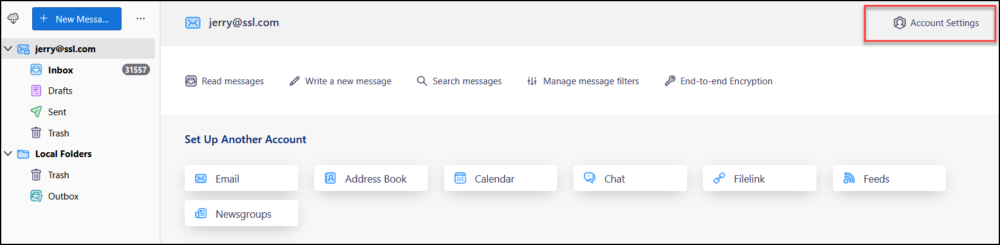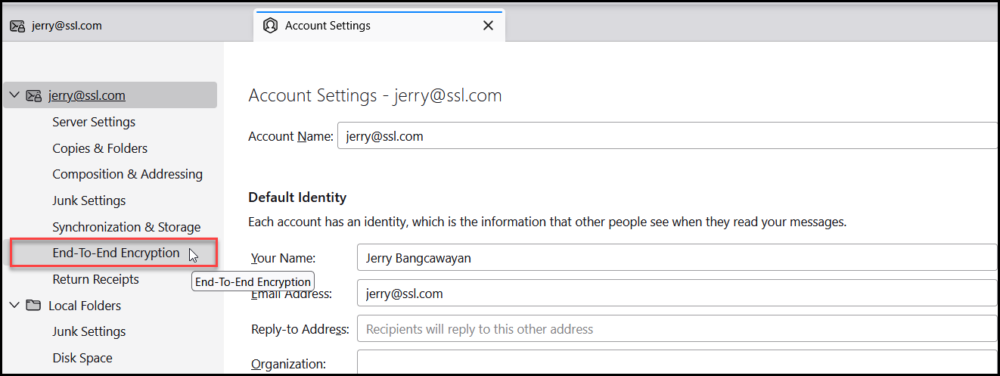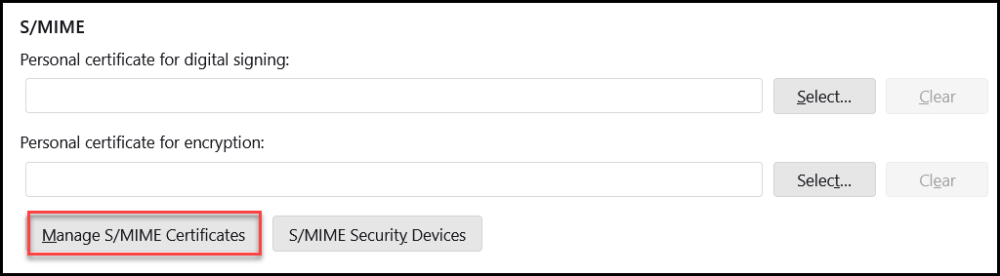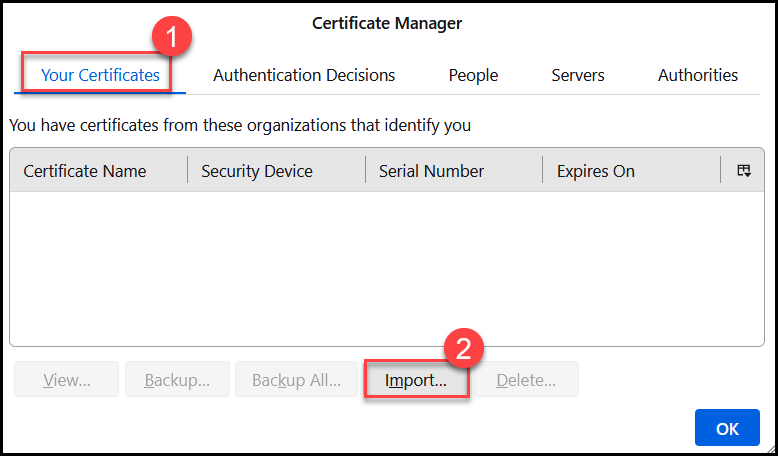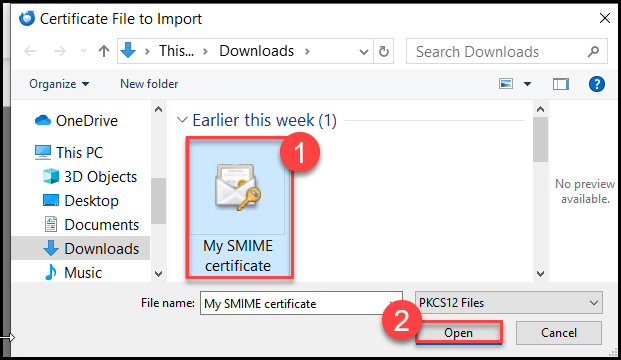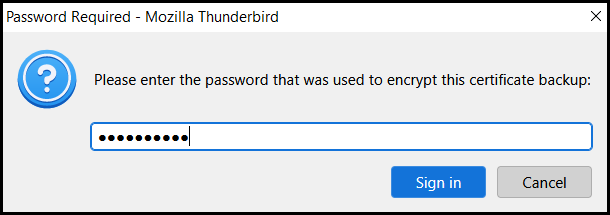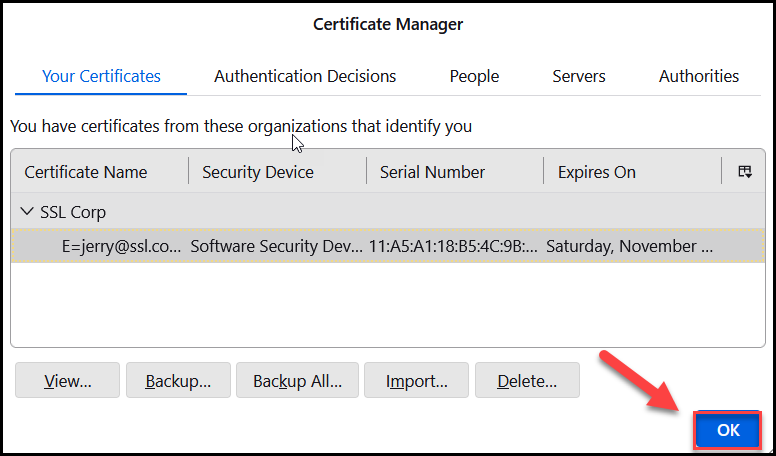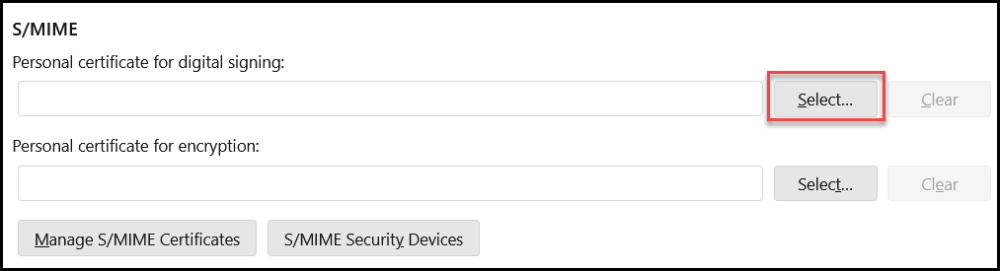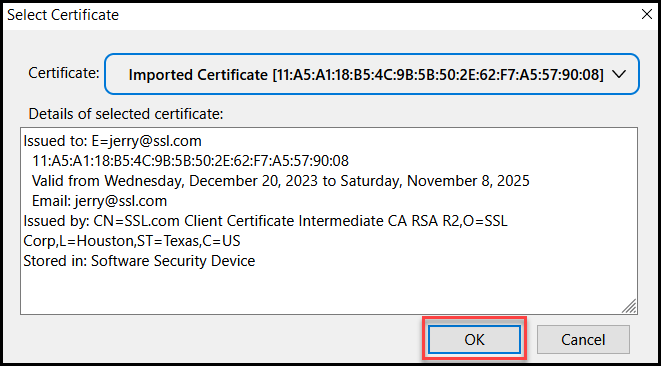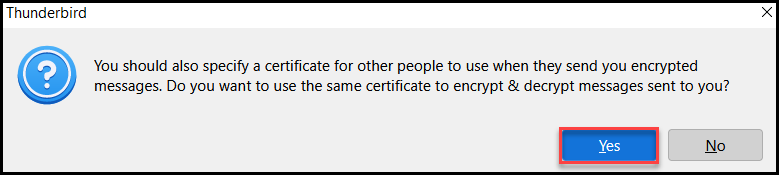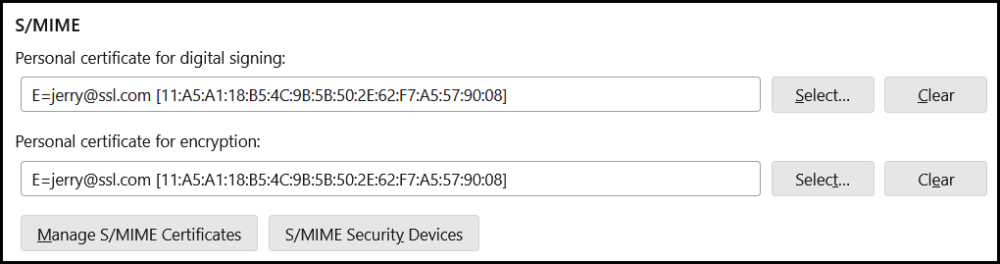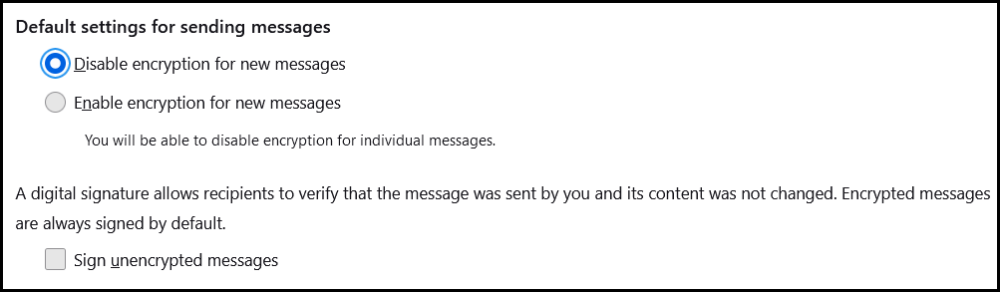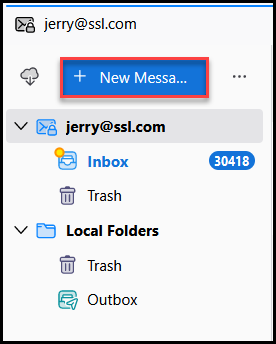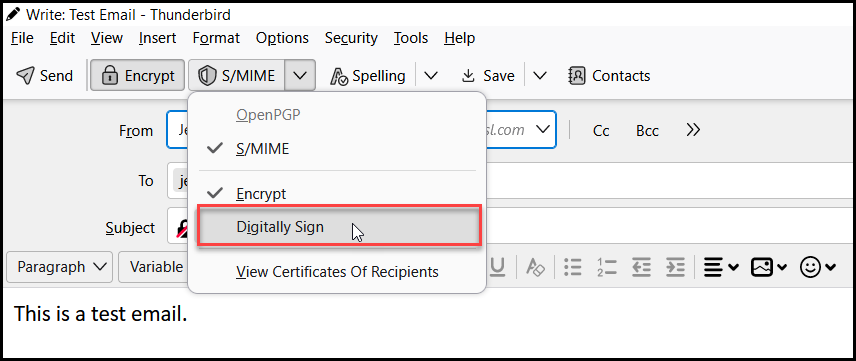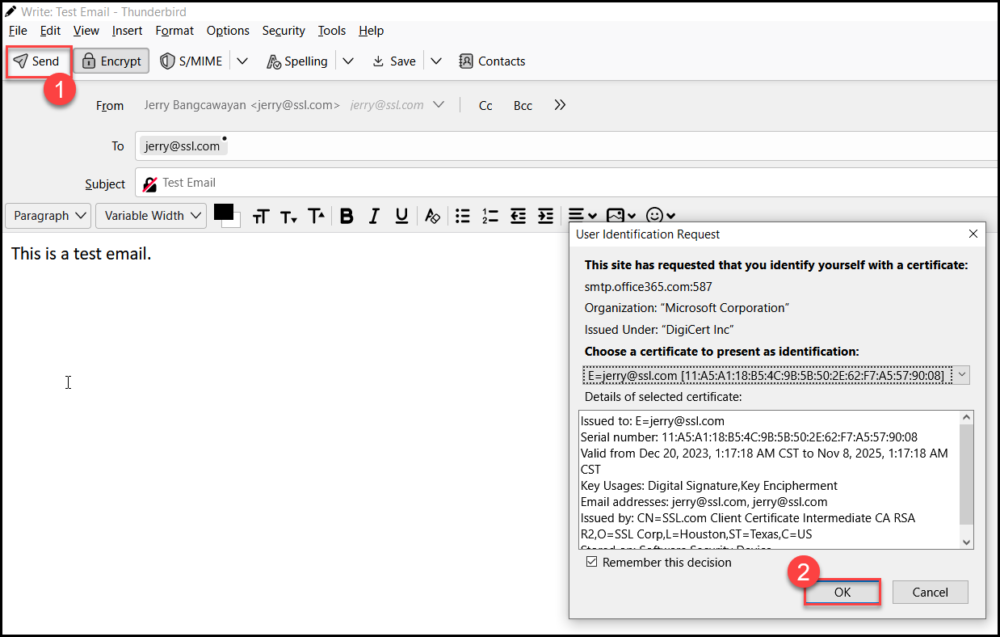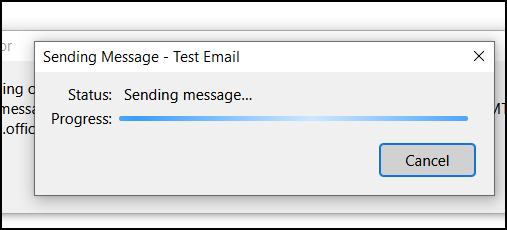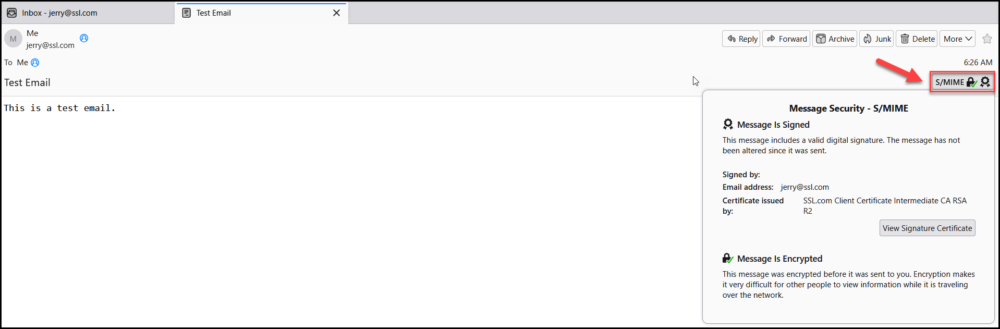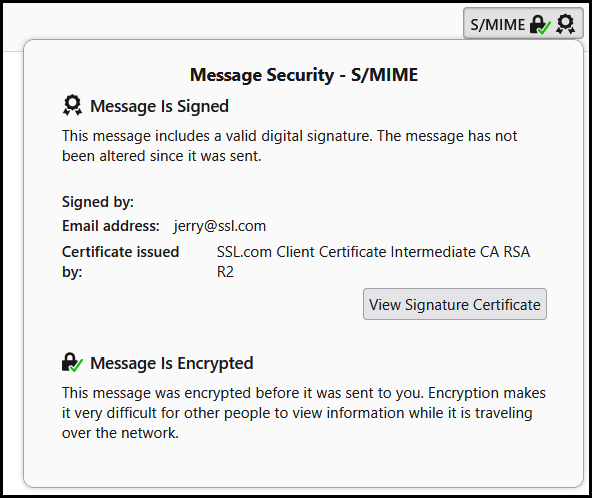These instructions detail how to install an S/MIME certificate and send secure email messages with Mozilla Thunderbird on Windows PCs.
Download your SSL.com S/MIME Certificate
Download a PKCS#12 file with your certificate from your SSL.com account by clicking the link supplied in your Certificate Activation Link email and following the on-screen instructions in your web browser.You will be prompted to create a password before downloading the file. (Keep this password secure – you will need it later.) Make sure to keep track of where you saved your PKCS#12 file, and do not lose it. If you lose your private key, you will be unable to read messages encrypted with your public key.
Install your S/MIME Certificate on Mozilla Thunderbird
- Login to Mozilla Thunderbird and click Account Settings.
- Click the End-To-End Encryption tab.
- Scroll down to the S/MIME section and click the Manage S/MIME Certificates button.
- Under Your Certificates, click the Import… button.
- Locate your S/MIME certificate that is PKCS#12 or pfx format and then click the Open button.
- Enter the password you previously created to download your S/MIME certificate from SSL.com. Afterward, click the Sign in button.
- You should now be able to view the details of your S/MIME certificate on Certificate Manager. Click the OK button to proceed.
- Under the S/MIME section, click the Select… button to choose your certificate for digital signing and encryption.
- Click the OK button.
- A message box will appear with the content below. Click Yes to confirm that you will use the same certificate to encrypt your emails.
- The fields for digital signing and encryption will then be filled up with your certificate details.
- On the section Default settings for sending messages, you can select to enable/disable encryption for new messages and sign unencrypted messages. Once you have set your preferences, you are now ready to use your S/MIME certificate to sign and encrypt your emails in Thunderbird.
Digitally Sign and Encrypt your Email in Mozilla Thunderbird
- Click the + New Message button.
- Compose your email, fill out the Subject field and then type the email address of the recipient. Upon placing the address of the contact, Thunderbird will notify you if encryption is possible. Click any of the Encrypt buttons in order to encrypt your email.
- Aside from encrypting, you can also digitally sign your email message by clicking the S/MIME tab and checking the Digitally Sign option.
- After setting your email message to be encrypted and/or signed, click Send. Thunderbird will then prompt you to confirm that you want to use your S/MIME certificate for encryption and/or signing. Click the OK button to confirm.
- Wait for Mozilla to send your email.
- If the recipient will also use Mozilla Thunderbird to view your email, the recipient will be able to see that your message has been signed and encrypted by clicking the S/MIME button.
For more detailed information about S/MIME email, please see our article, Sending Secure Email with S/MIME.